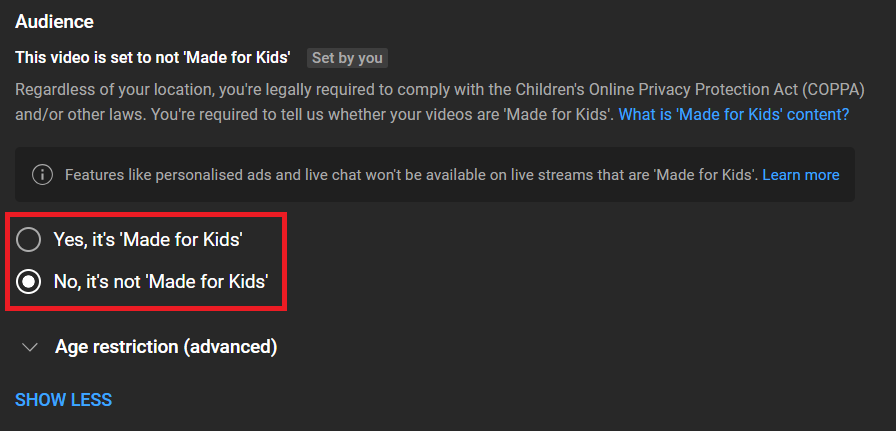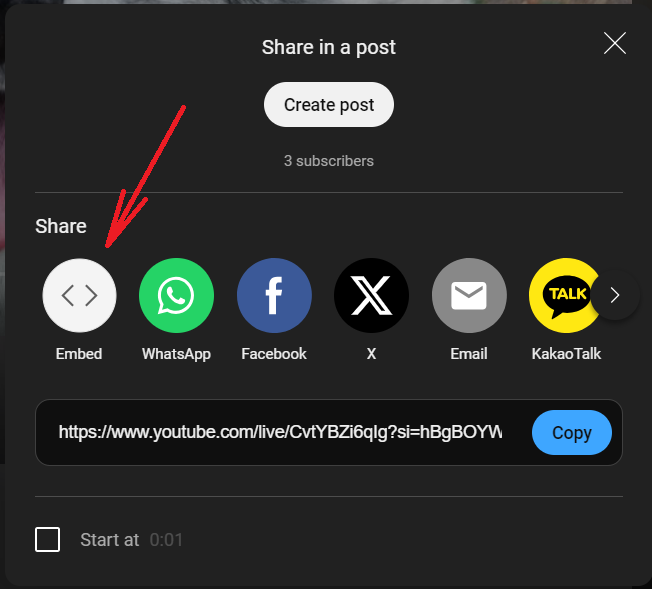Are you doing live shows on YouTube? For many people looking for your stream, your website is probably the first place they will look! Let’s find out how to embed a video on your website to attract more viewers and engagement.
Note: your broadcast privacy settings have to be set to Public or Unlisted for your website visitors to see it. You can learn more about Privacy Settings in this article.
How to embed a broadcast on a website
The easiest way to embed a live video is to copy and paste the embed code available for the video. Note that the embed code will be different for each broadcast. You need to have access to HTML editing of the block or page, but no coding is required! Just follow the next steps:
1. First of all, create a broadcast using Be.Live.
2. Go to the YouTube video you wish to embed (you can find the link in My Profile > My broadcasts) and click the ‘Share’ button followed by the ‘Embed’ button:
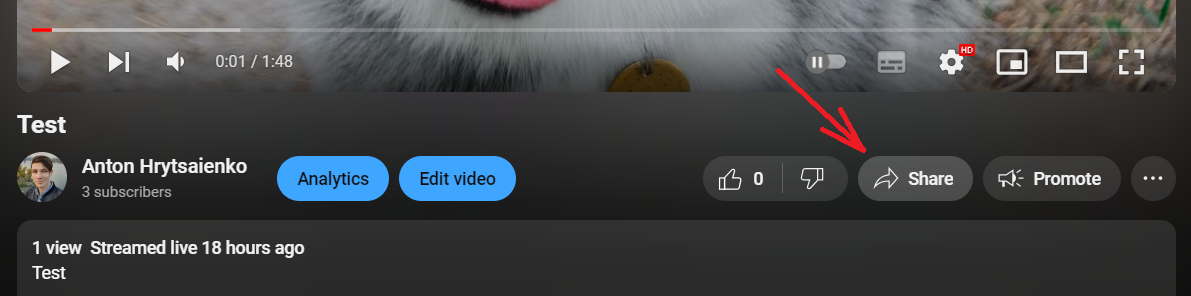
3. Simply copy the code from the popup window and paste it into the code of the web page or blog:
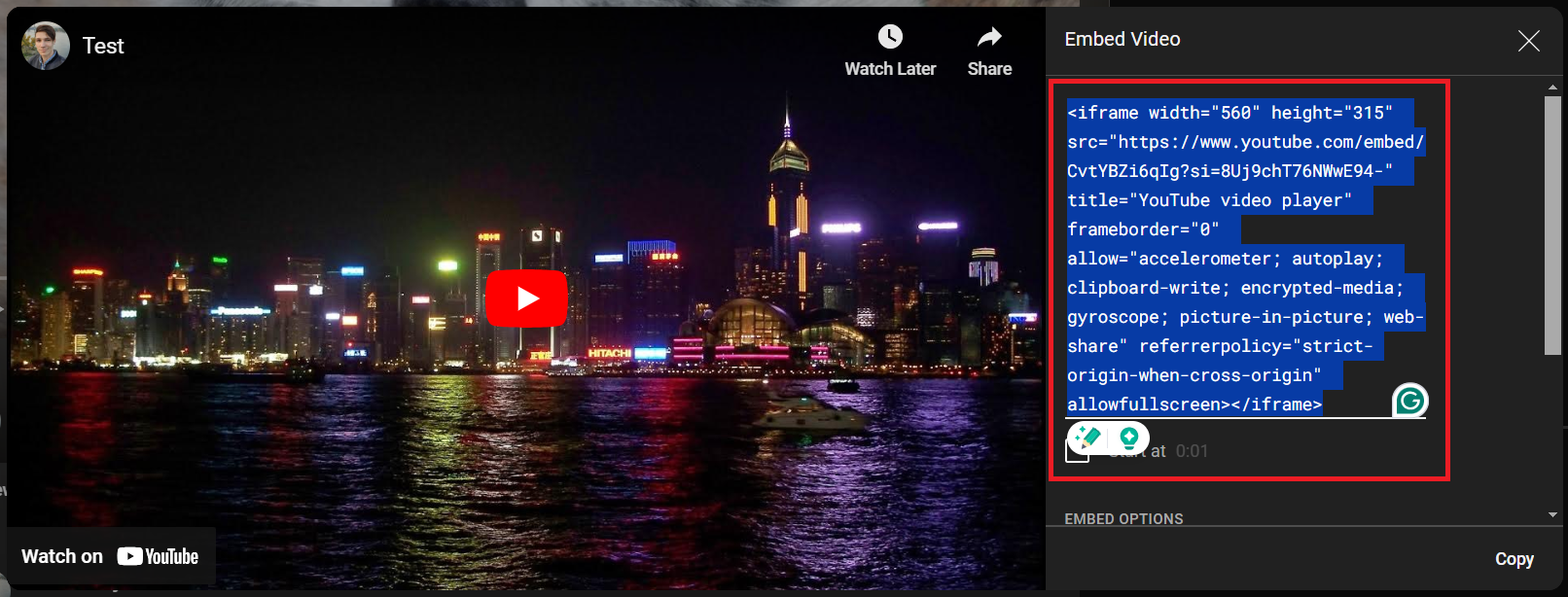
How to embed a broadcast on social media (Facebook, Twitter, Reddit, Tumblr, Blogger)
1. To embed YouTube videos on social media, open the YouTube video you want to embed.
2. Click the ‘Share’ button.
3. A list of social media sites will appear. You can select whichever site you want.
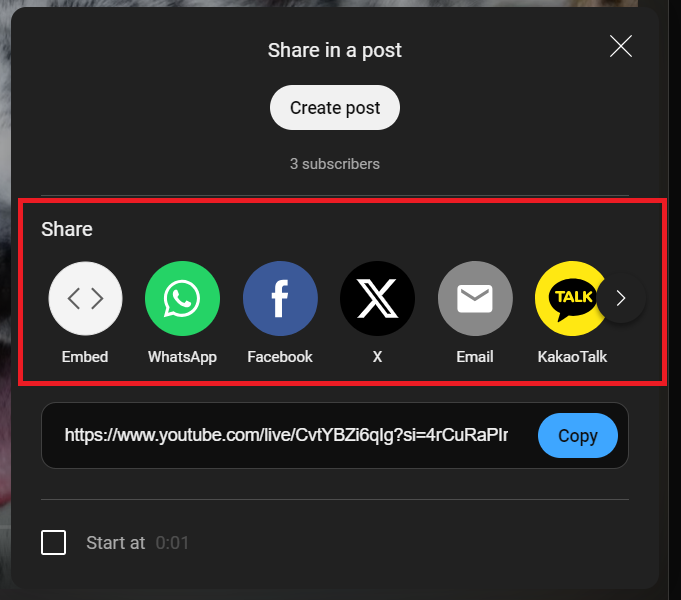
To check the full list of the destinations where you can share the link to your YouTube video, click on the arrow buttons in this pop-up.
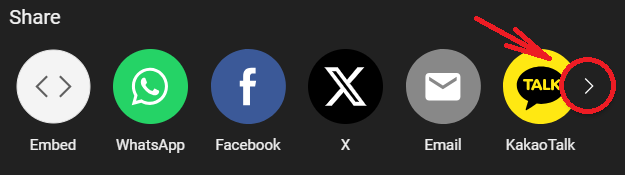
Note: If you share the link on these social media sites, only the link to the broadcast will be shared, not the embedded video itself.
How to embed a broadcast on a WordPress website
1. Go to WordPress, and open the page where you want to embed the video to.
2. Type in /youtube and choose it from suggestions.
3. After this, paste the link to the video in the field and click 'Embed'.
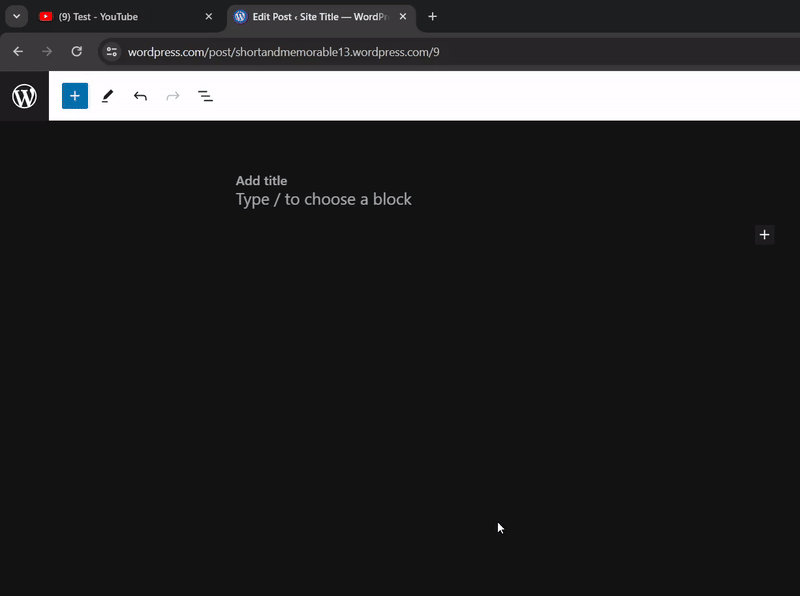
That’s it! You can see the preview of your broadcast right away.
How to embed a broadcast on a Wix website
1. Go to Wiz, open the page where you want to embed the video
2. Click on Add > Video > YouTube
3. After this, paste the link to the video in the field and click 'Embed Video'.
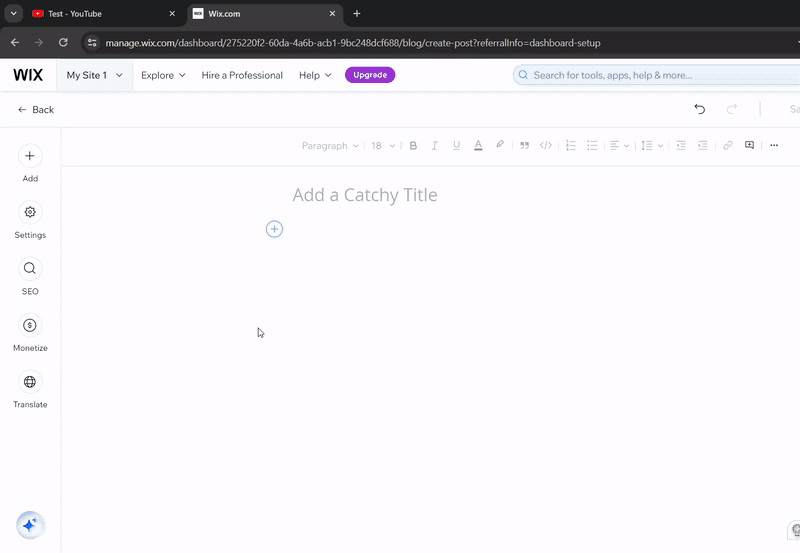
If your video is not available on the website
If you get a "Video unavailable" message on the website, please check your Video Settings on YouTube to make sure embedding is allowed:
1. Open your video on YouTube and press 'Edit Video'.

2. Scroll down until you find the 'Show more' button. Click on it to open additional settings.
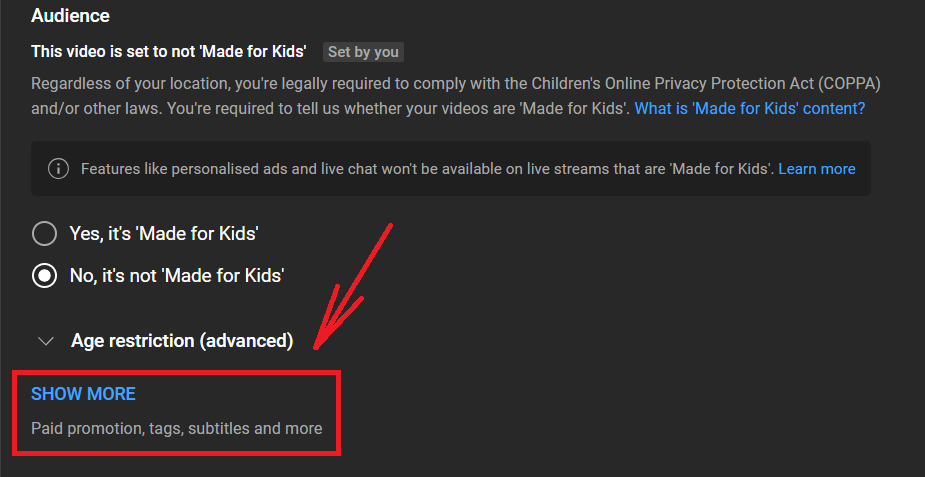
3. Scroll down to the 'License' section and check the 'Allow embedding' box.
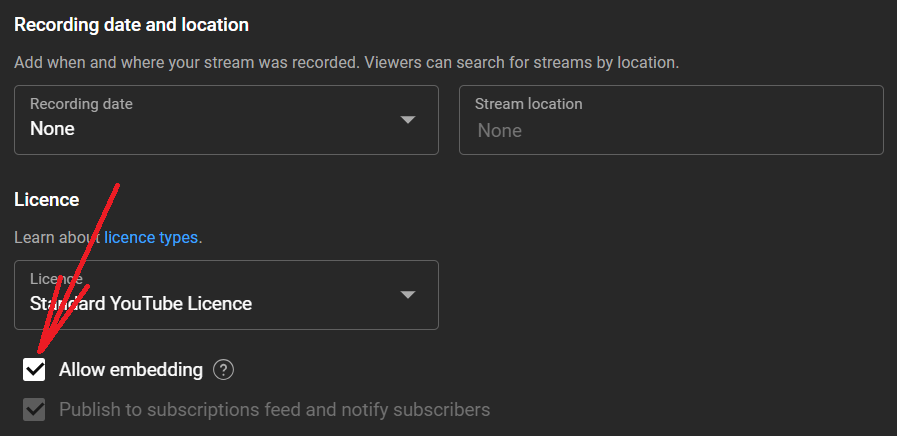
4. Once done, the 'Save' button at the top right corner should be highlighted. Click on it to confirm the changes.

Note: if you made the changes, but the 'Save' button is still grey, please check the Audience section. You might need to choose if your video is made or is not made for kids.