Noticed that your broadcasts could not reach more than 0 viewers? Are your live streams available only to you, and you're tired of changing privacy settings to Public for every single broadcast? In this article, we're going to focus on how to change your privacy settings on Facebook.
Managing privacy settings for posting on your timeline
When logging into Be.Live for the first time, you need to grant permissions and set up how your broadcasts will be posted on Facebook. It will look like this:
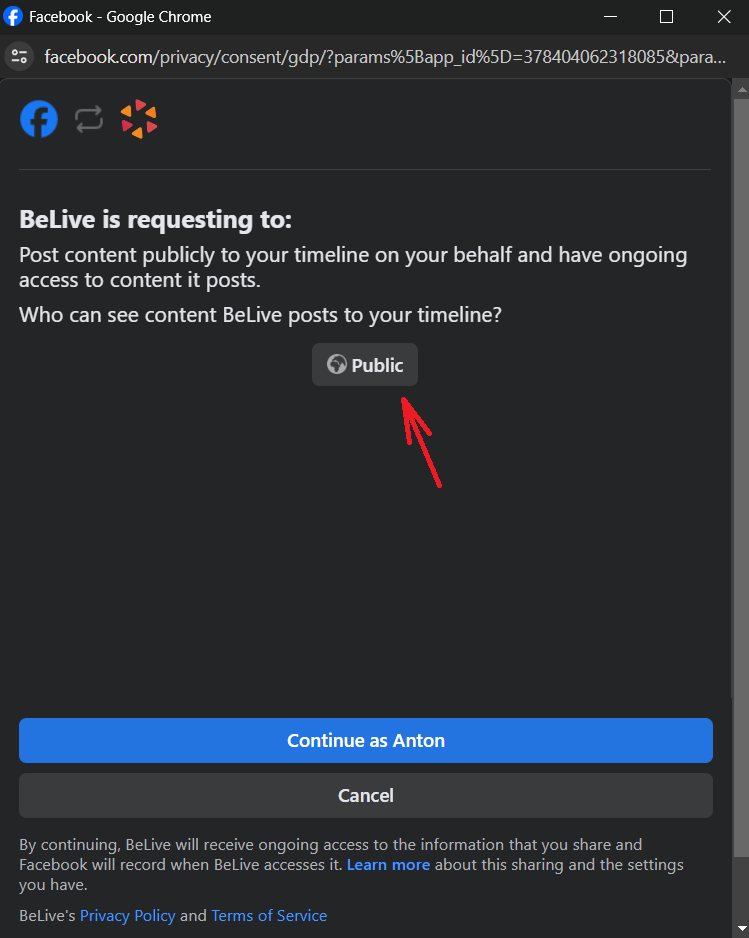
Select the option that fits your needs, and click OK to confirm.
If you missed it, you still can change the settings directly on Facebook. Here's how:
1. Log in to your Facebook profile connected to Be.Live. Click the Profile Picture in the upper right corner > Settings & Privacy > Settings.
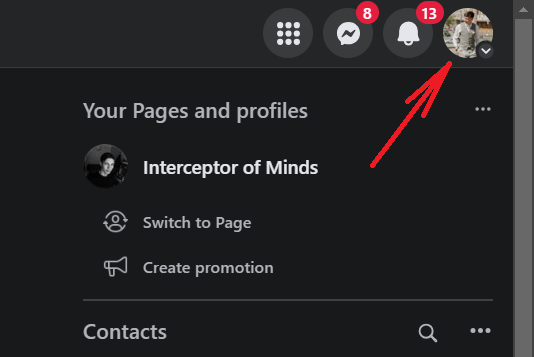
Scroll down the menu on the left to the Your activity section and select Business integrations.
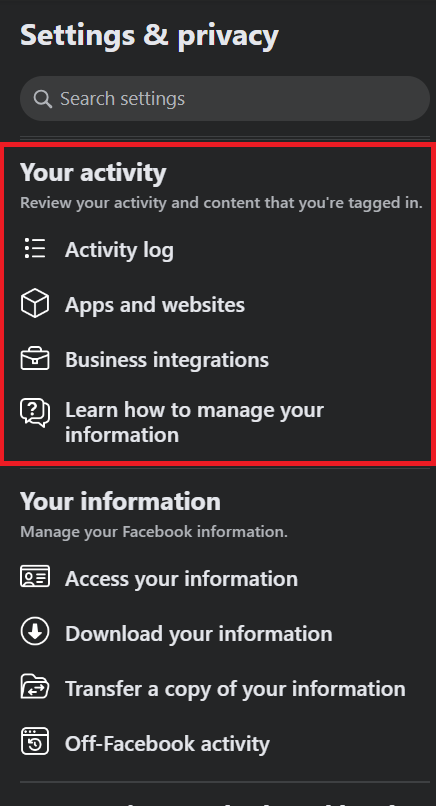
If there is no Be.Live app in Business integrations, please check Apps and websites.
2. Press the View and edit button for the Be.Live app.

3. If you're editing the app in Business Integrations, scroll down to 'Who can see that you use this business integration?' > select Public > hit Save.
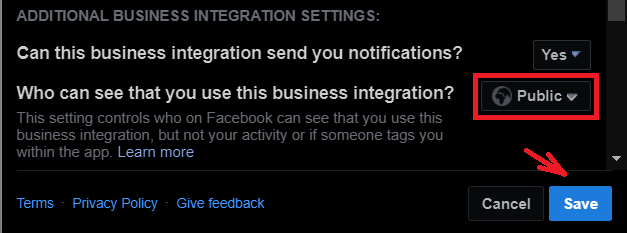
If your Be.Live app was under Apps and websites, you can find privacy settings right away.
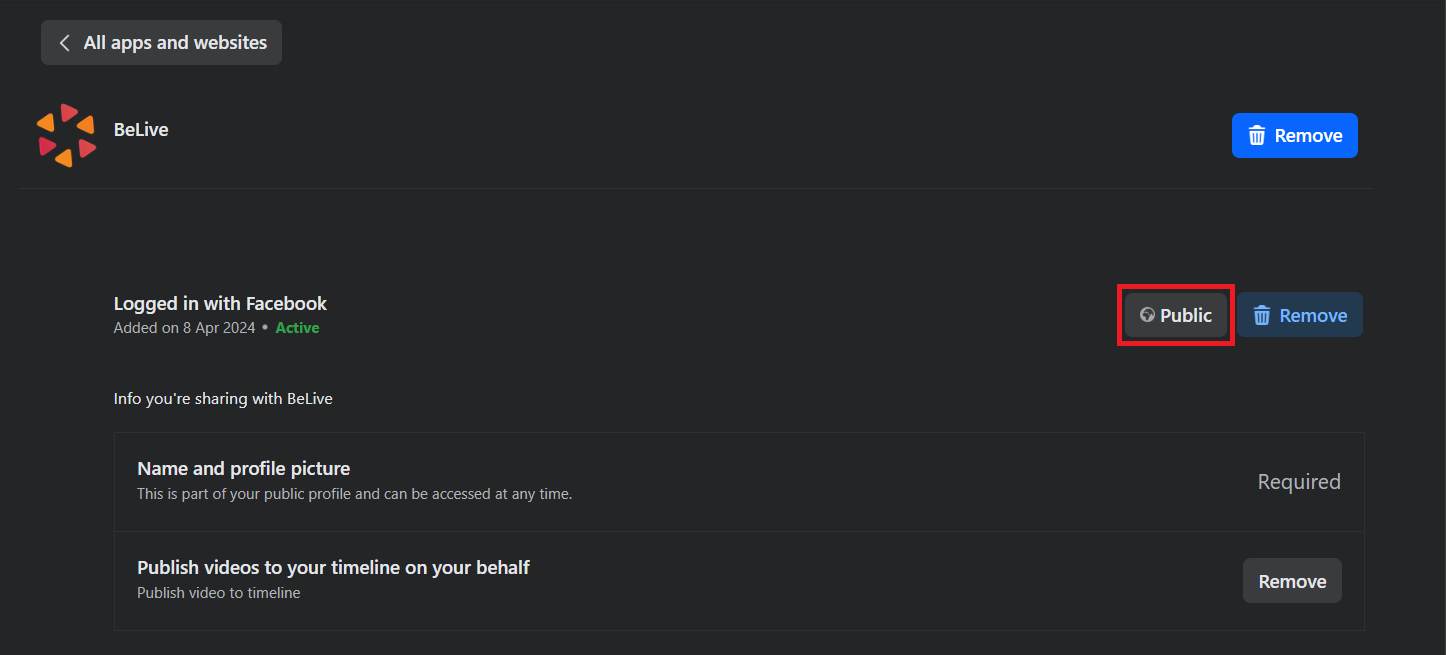
Choose Public and press Save here.
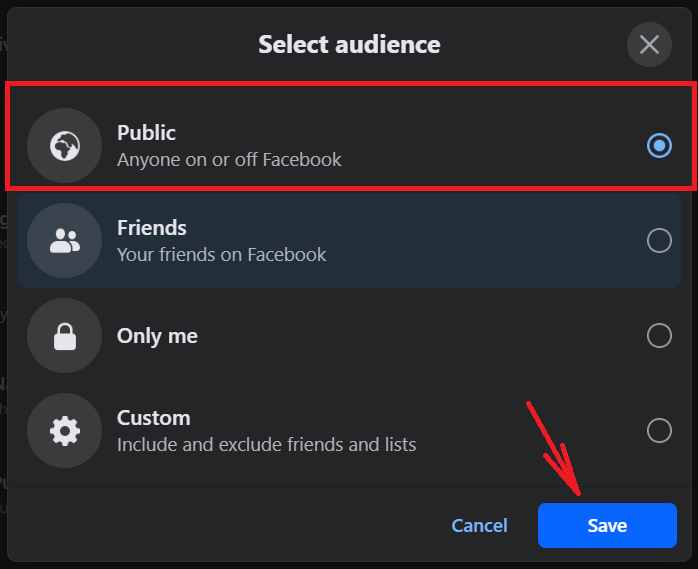
Managing privacy settings for posting on a Facebook page
Facebook pages are public and visible to everyone by default, so they're not suitable for private broadcasts.
As a workaround, you can set your page to Unpublished so your broadcasts are available only to you. Full instructions can be found here.
Managing privacy settings for posting on a Facebook group
1. Go to your Group where you plan to do your live stream.
2. Scroll down the menu on the left until you see Group settings. Click it.
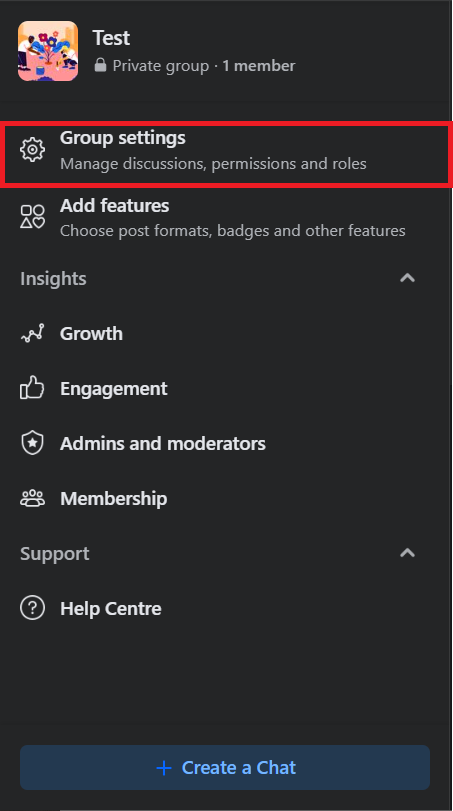
Under Set Group click Privacy to open the drop-down menu.
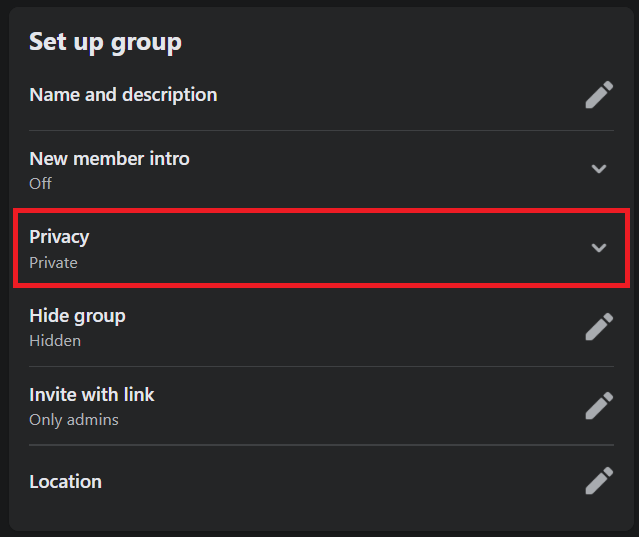
Select your preferred privacy setting (Public or Private) and hit Save.
Other things to know
-
It's not possible to share posts from a closed/secret group. Make sure that your destinations are set to Public.
-
If you create a broadcast on your timeline with limited access (set to 'Only Me' or 'Friends'), you will be able to share it to a Group but not to a Page. Even when shared with the group, only a specific audience will be able to see the shared post.
-
Due to Facebook updates, comments do not appear in the studio if the broadcast's destination is Timeline and it's set to just a particular audience. Always make sure that it is first set to Public.