From the Be.Live homepage, click My Profile > My Streams:
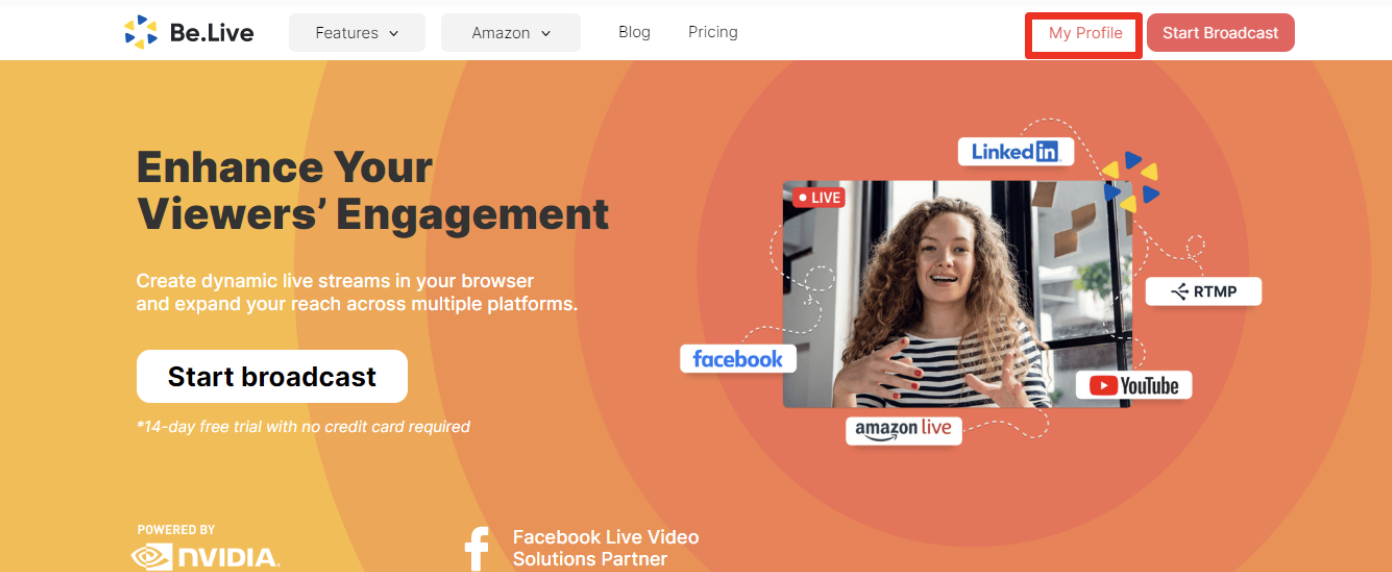
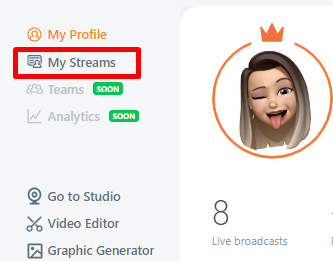
Alternatively, you can do that directly from the Studio. Click your profile photo > My Streams

Locate the broadcast you wish to remove. Please make sure you find the right broadcast. This action can't be reversed!
Once you're ready, click on the Bin icon to delete the broadcast:
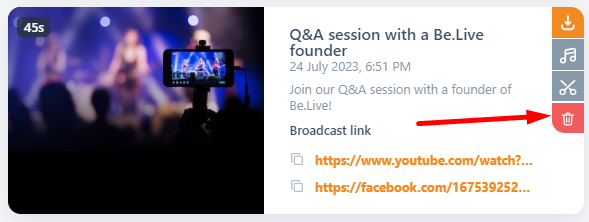
Deleting your broadcast on Facebook
You can delete your Facebook broadcasts through the website or on your Facebook mobile app. The process of video removal is the same for your Facebook Timeline, Business Page or Group.
First, you need to locate and open the video you wish to delete. To do that, open your Timeline, Page or Group and look for the post with your broadcast. You can also check the Video of Live section instead of scrolling through posts.
💡Tip: You can also open the My Streams page on Be.Live to find the link to your broadcast.
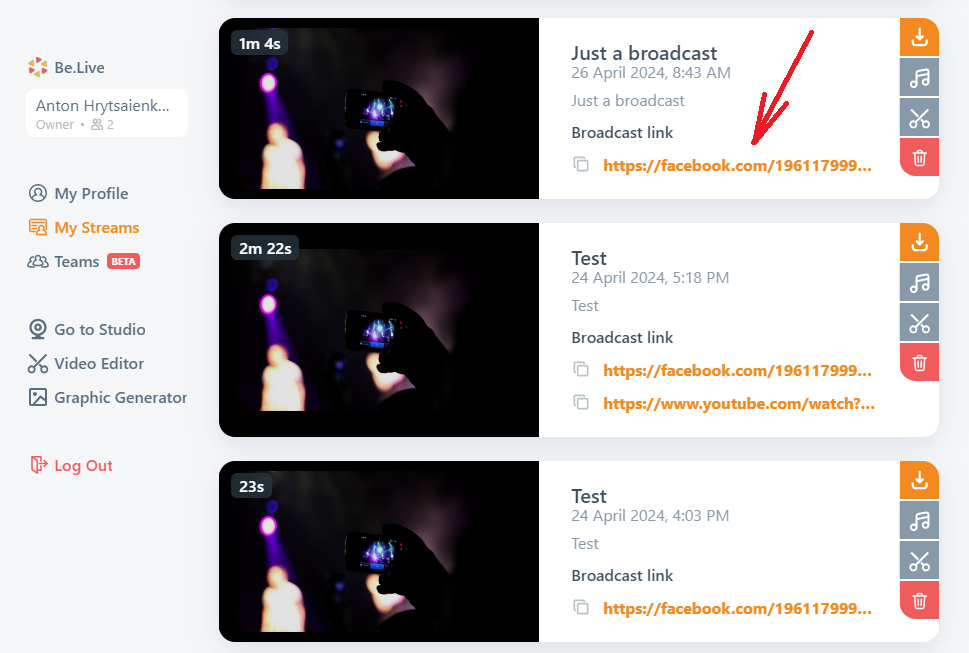
Once you have your recording opened, find the three dots icon to open the options and choose Delete.
Web view:
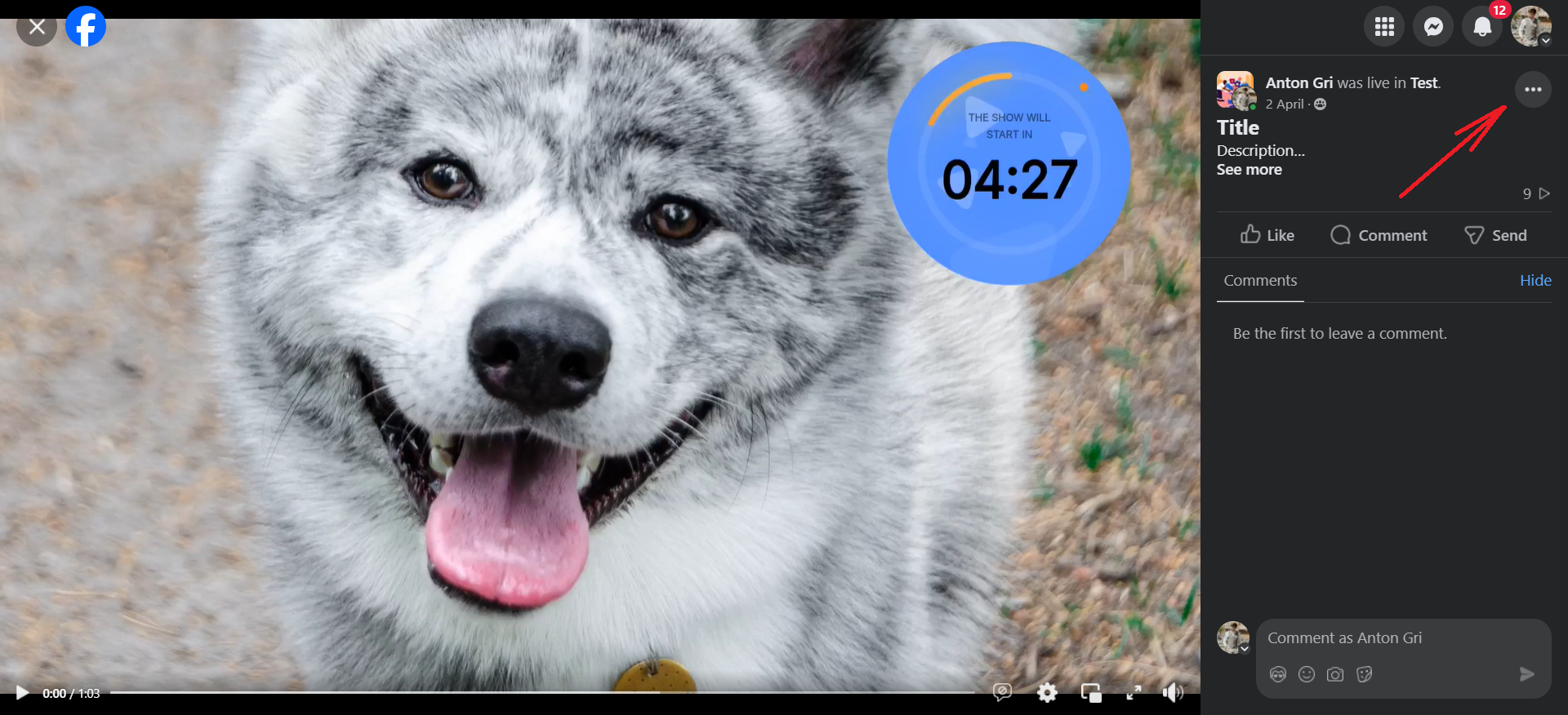
Mobile app view:
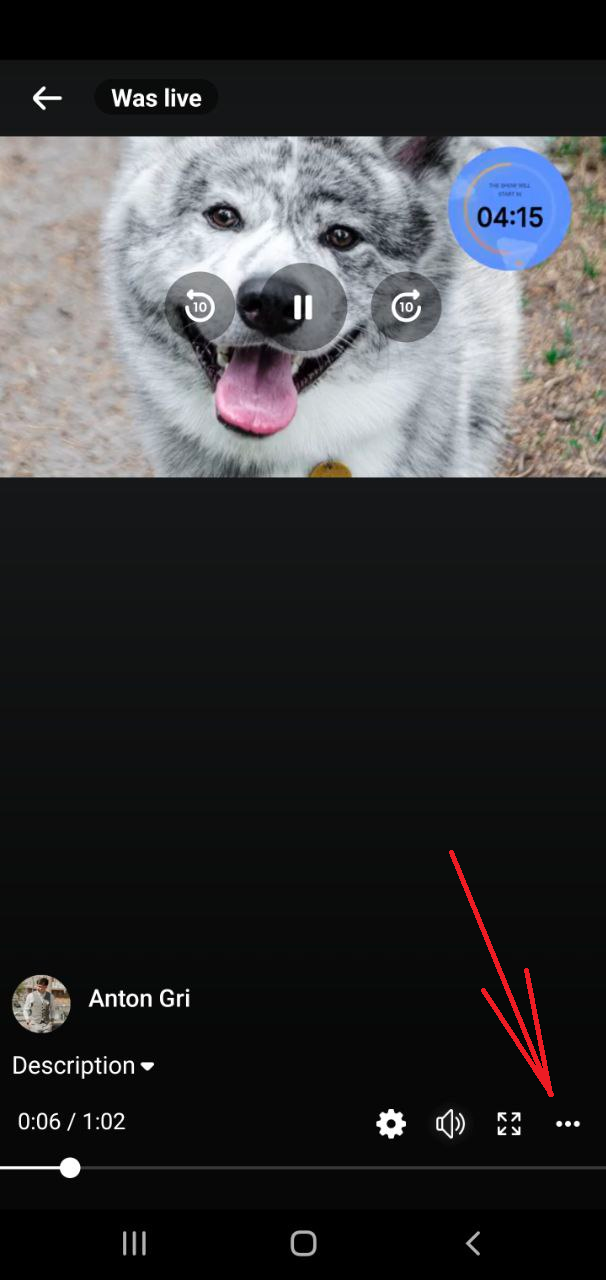
Please note that to find the three dots icon in the Facebook mobile app you might need to tap on the broadcast image once.
After pressing the Delete button, the pop-up asking you to confirm the action will appear.
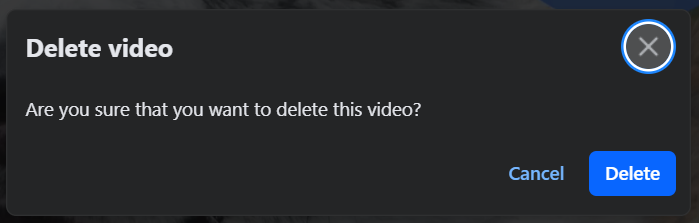
Press Delete again and the video will be removed from your Facebook.
Deleting your broadcast on YouTube
You can delete your YouTube videos using the website or the YouTube app on your mobile device. Follow these steps to proceed.
YouTube webpage
1. Go to the YouTube website and press Your videos from the menu on the left
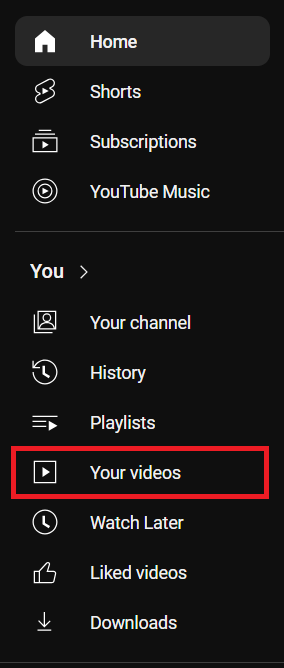
2. Broadcast you streamed with Be.Live will be under the Live category.

3. Scroll down until you find Live replay, find your broadcast and tick the checkbox for it.
4. From the options above the videos choose More actions -> Delete forever.
5. Confirm the action by checking the check box in the pop-up and pressing Delete forever again. This action can't be reversed!
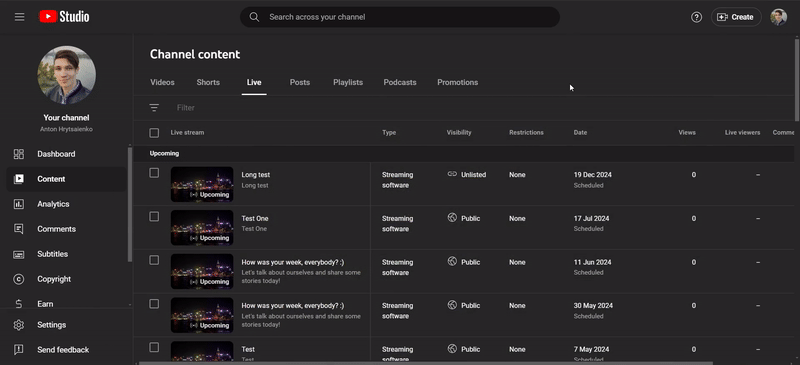
Once done, the removal process will start. You can leave the page before the confirmation, the video will be removed automatically.
YouTube mobile app
1. Open your YouTube app and go to the You section at the bottom right corner.

2. There you can find Your videos button. Tap on it.
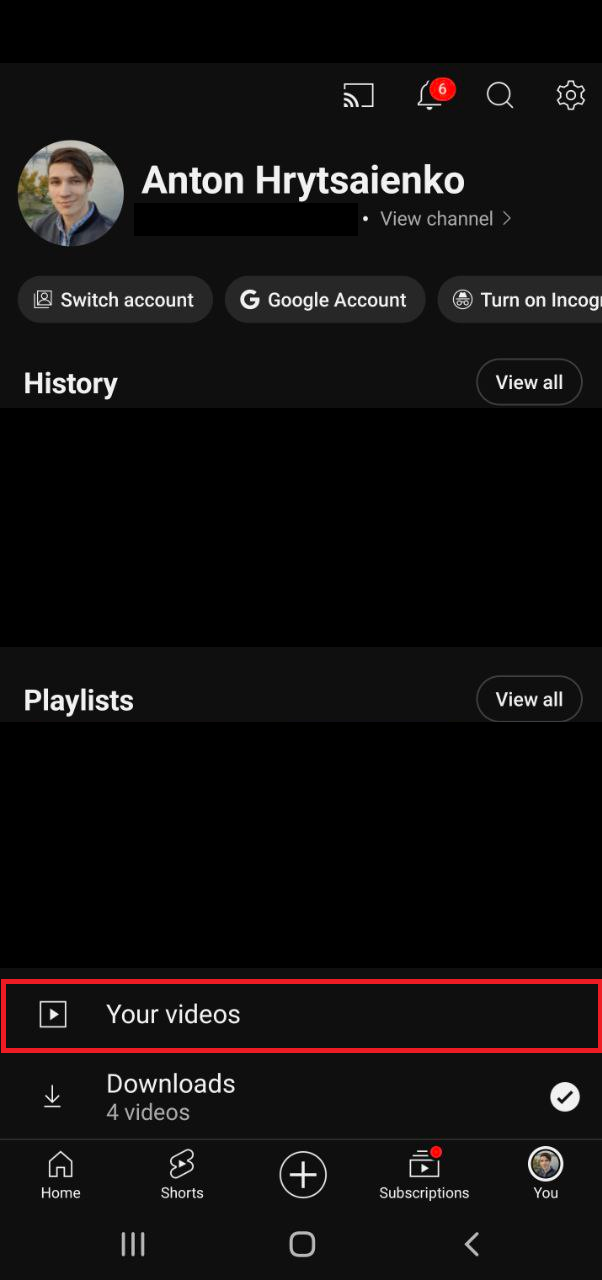
3. To find your live broadcasts choose Live at the top.
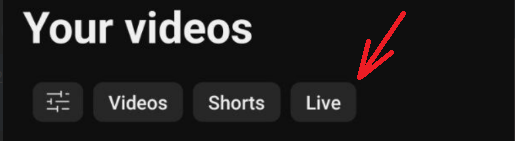
4. Locate the video you need to remove and tap on the three dots next to it.
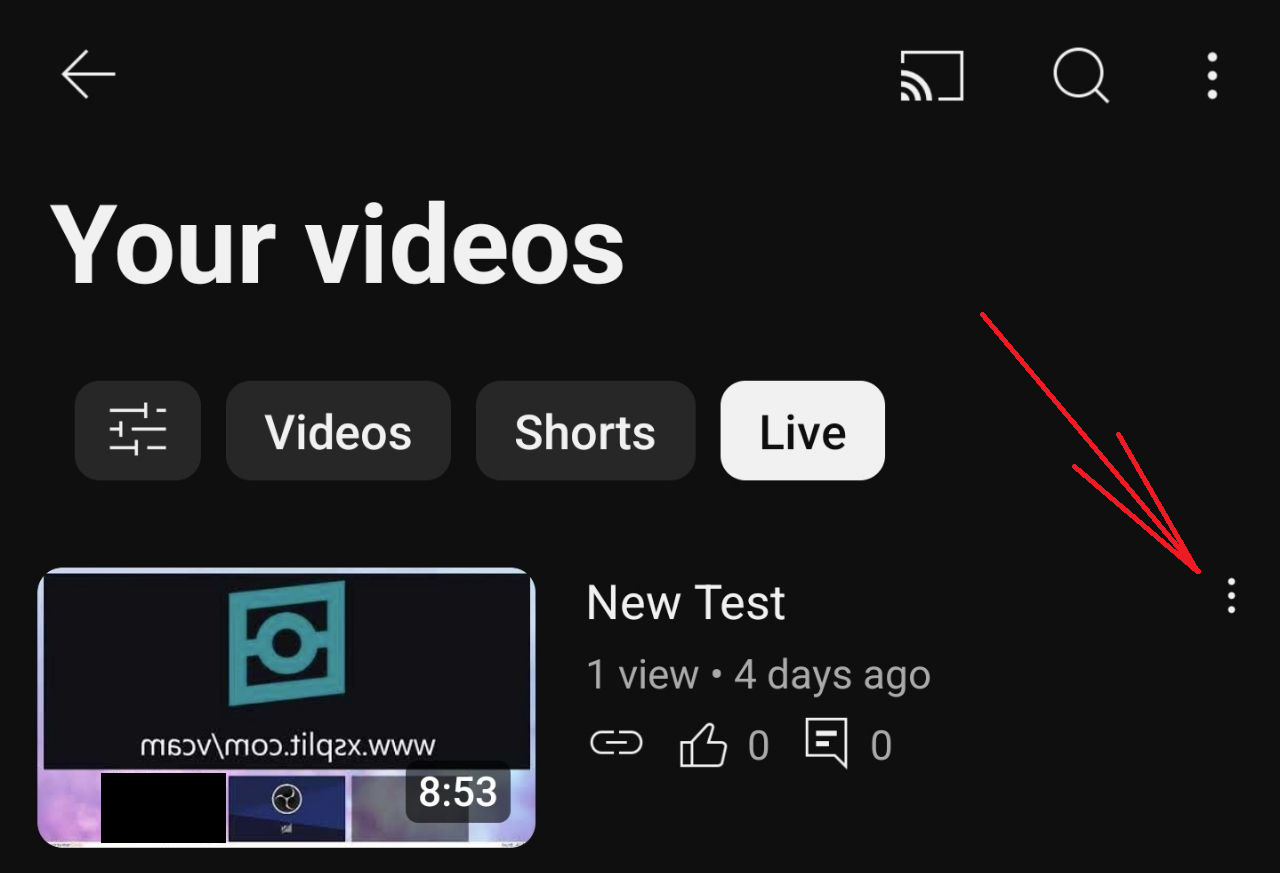
5. Tap Delete to remove your video.
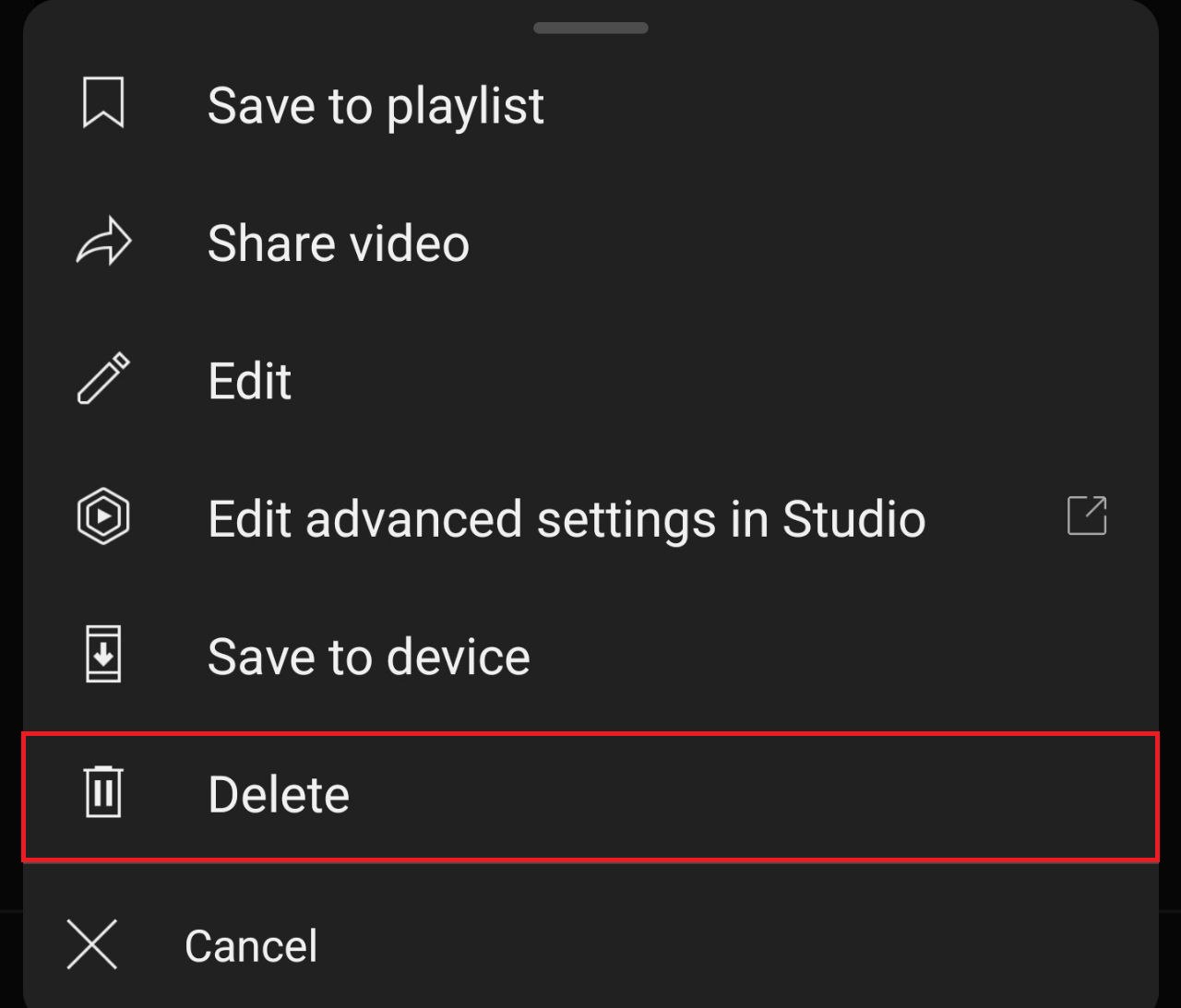
6. Confirm the action by pressing Delete in the pop-up. This action can't be reversed!
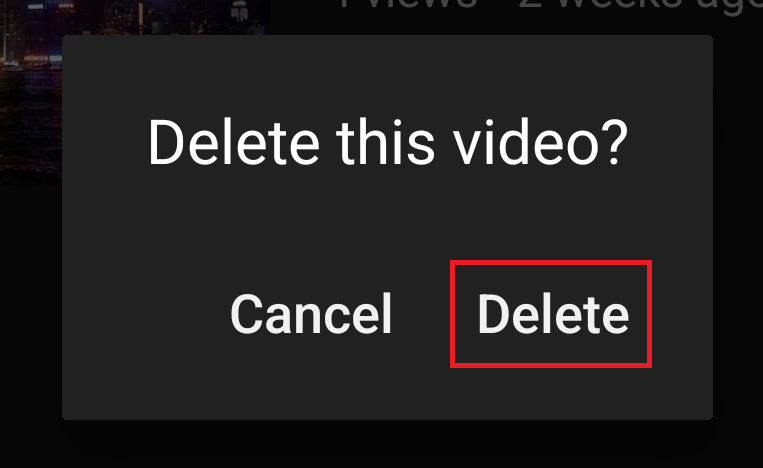
Done!
Deleting your broadcast on Amazon
If you want to delete your broadcast on Amazon, you need to go to the Amazon Live app on your phone and do it from there directly as the past streams are not deleted by ticking the box on the My Streams page on Be.Live. Here are the steps:
1. Open the Amazon Live app and find the stream you want to delete.
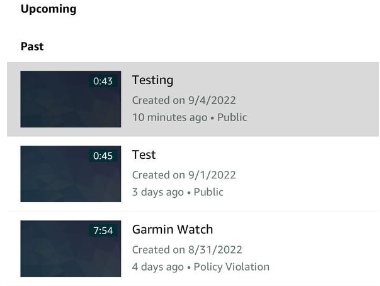
2. Click on the Edit button
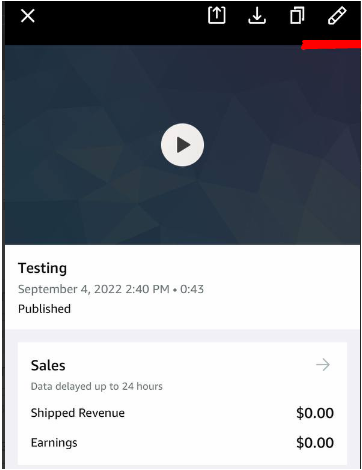
3. Move the toggle from Published to Not Published and click Save.
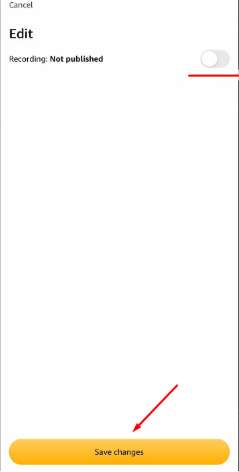
4. Now this broadcast is private and won’t be shown on Amazon Live.
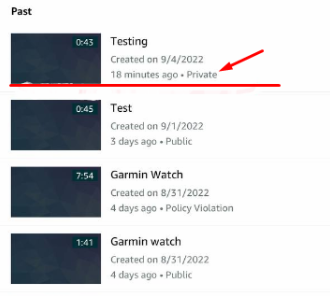
Related article:
Navigating Your Be.Live Profile and Broadcasts Page