Privacy settings allow you to make your YouTube broadcast visible for everyone or only to a specific group of individuals.
How to set your privacy settings
From the stream settings, you may set up the privacy level for your YouTube broadcast:
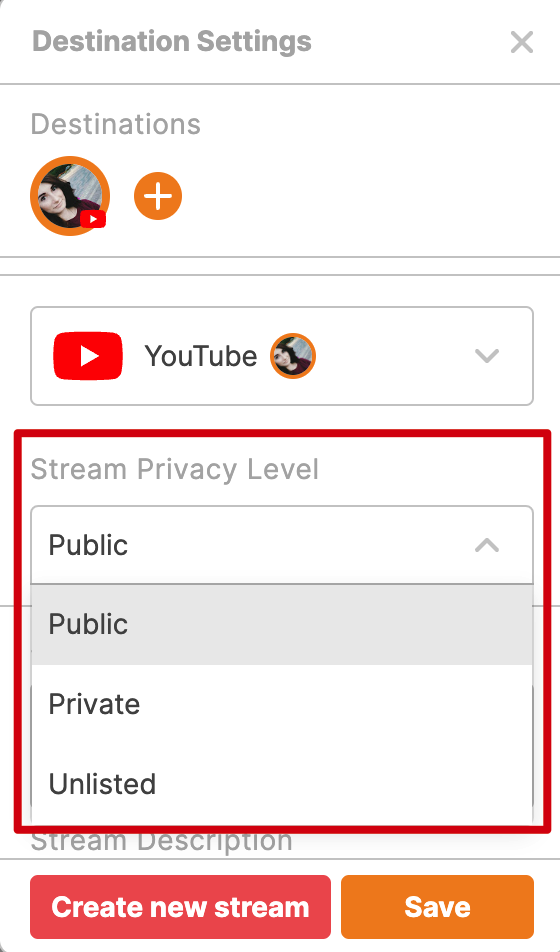
Note: All broadcasts are set to Public by default.
There are 3 Stream Privacy Levels you can choose from:
-
Public - can be viewed by anyone on YouTube
-
Private - can be viewed by people you select
-
Unlisted - can be viewed and shared by anyone with the link. Unlisted videos will not appear under the "Videos" tab of your channel or YouTube search results unless someone adds your unlisted video to a public playlist.
After selecting your preferred privacy setting, click Save.
Editing privacy settings after creating the broadcast
-
Sign in to YouTube studio.
-
From the menu on the left, select Content.
-
Find the video you wish to update. To see your live streams, select the Live tab.
-
However over the needed video, click under Visibility and select Public, Private, or Unlisted from the dropdown menu.
-
Save.

It can be edited for both current live shows and previous ones.