Do you have multiple formats of the show, or multiple broadcasts planned and want to prepare everything beforehand? You can easily do it with templates!
Templates allow you to save a pre-set version of the Studio for your event, it will save the current studio state for future use.
How to use templates:
-
In the right top part of the Studio, click on My Studio Templates, then click on Create template:
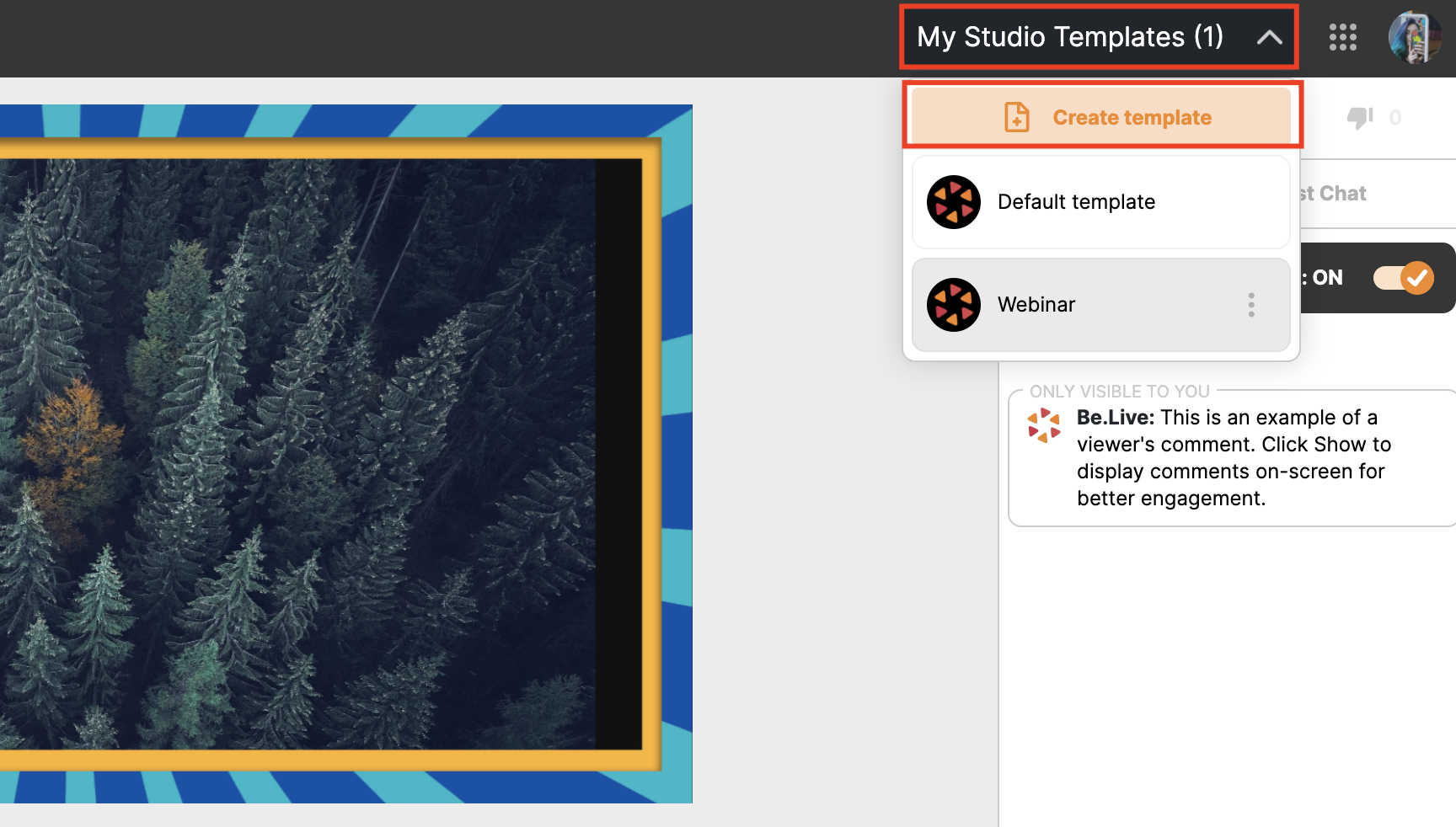
- Fill in the name of your template:
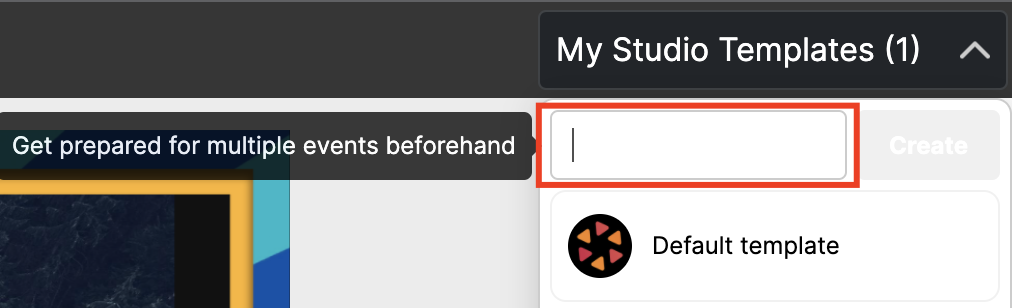
-
Once you select a new template, you will see a cleared Studio:
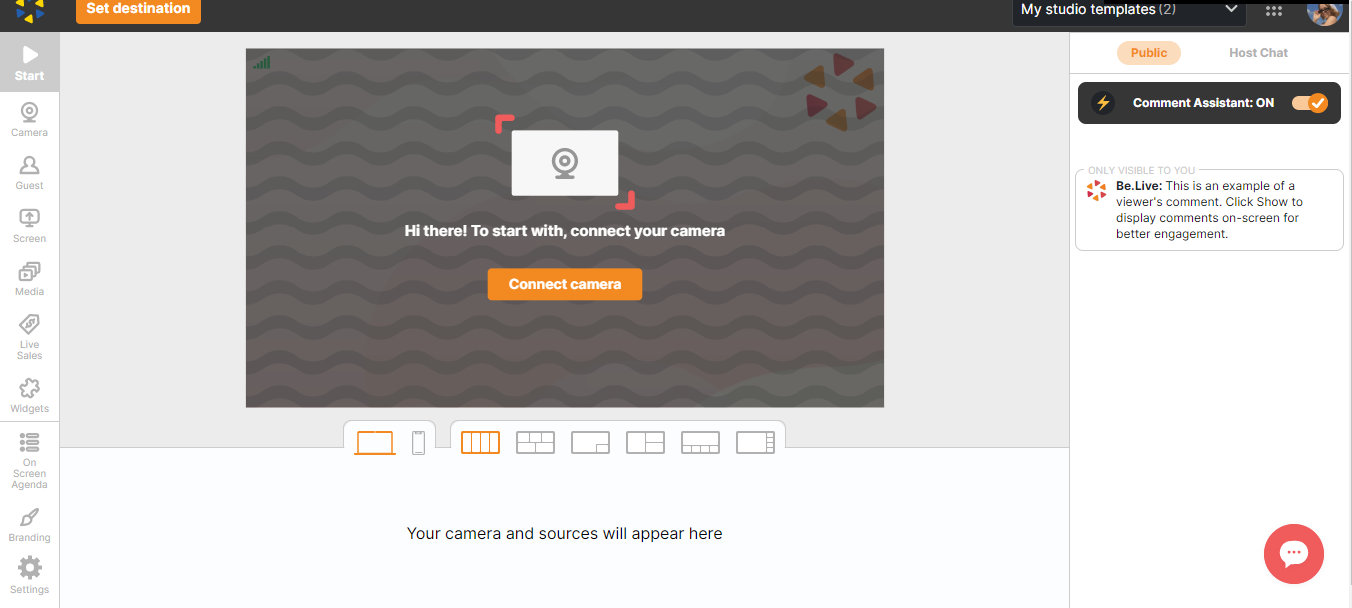.png)
-
You can add the needed sources & branding and save them for future use! The following items are saved: branding, live sales lists, agenda items, media files, camera, screen share.
-
Here is how you can easily switch between templates:
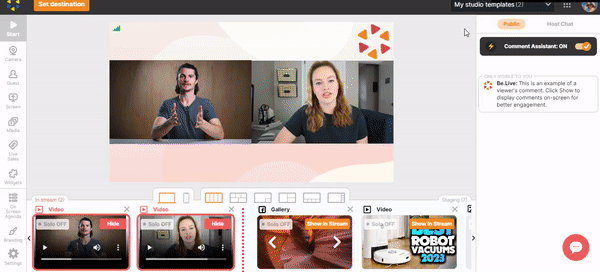
Please note that:
-
It’s not possible to change a template during the broadcast.
-
The default template cannot be renamed, deleted and also doesn’t count in the total sum of templates.