Due to increased security and permissions safeguards with macOS (10.15 or later), you may need to adjust your Security & Privacy settings to enable screen sharing of your desktop and other applications on your computer. Here's how:
-
Go to System Preferences > Security & Privacy
-
Click on Privacy
-
Select Screen & System Audio Recording
-
Enable the toggle next to the Chrome browser:
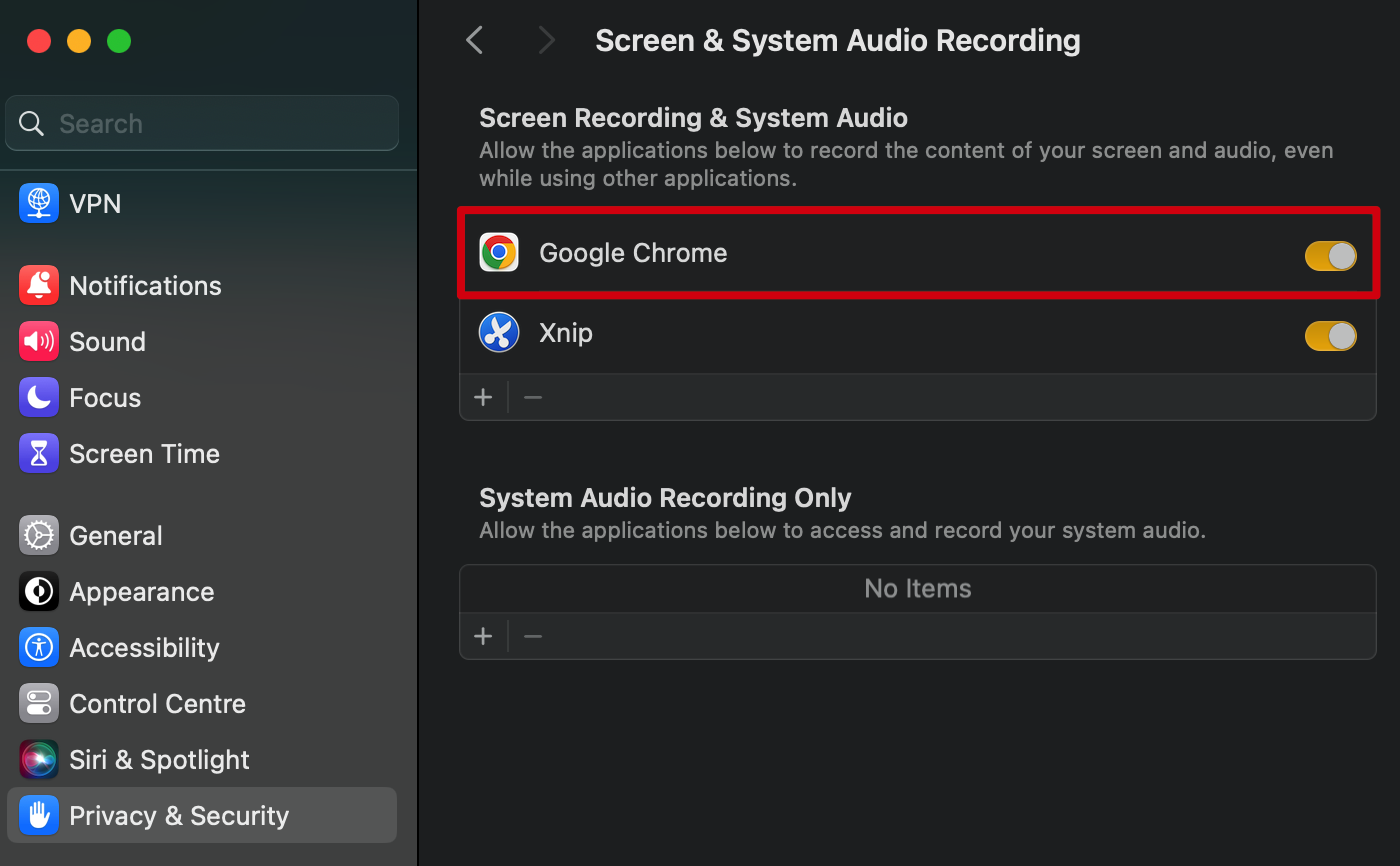
🧭Safari browser
Safari doesn't support screen sharing as this is Chrome's native feature. Please, switch to Chrome if you need to use it.
Screen sharing on Windows
You may see this error message in your studio when you click the "Screen" button:

Please do the following steps:
1. Log out of your Be.Live account and close a tab with the studio
2. Open the Be.Live tab and re-login to your account