Note: You don't need a Be.Live account to join as a guest. If you want to stream your own shows, don't hesitate to sign up to start your 14-day free trial with Be.Live! 😉
Getting started
You may join a broadcast using iOS (iPhone/iPad) or Android devices.
Joining the broadcast
1. Once the host shares their guest link, copy and paste it into Safari (for iPhone/iPad) or Chrome (for Android devices) browser.
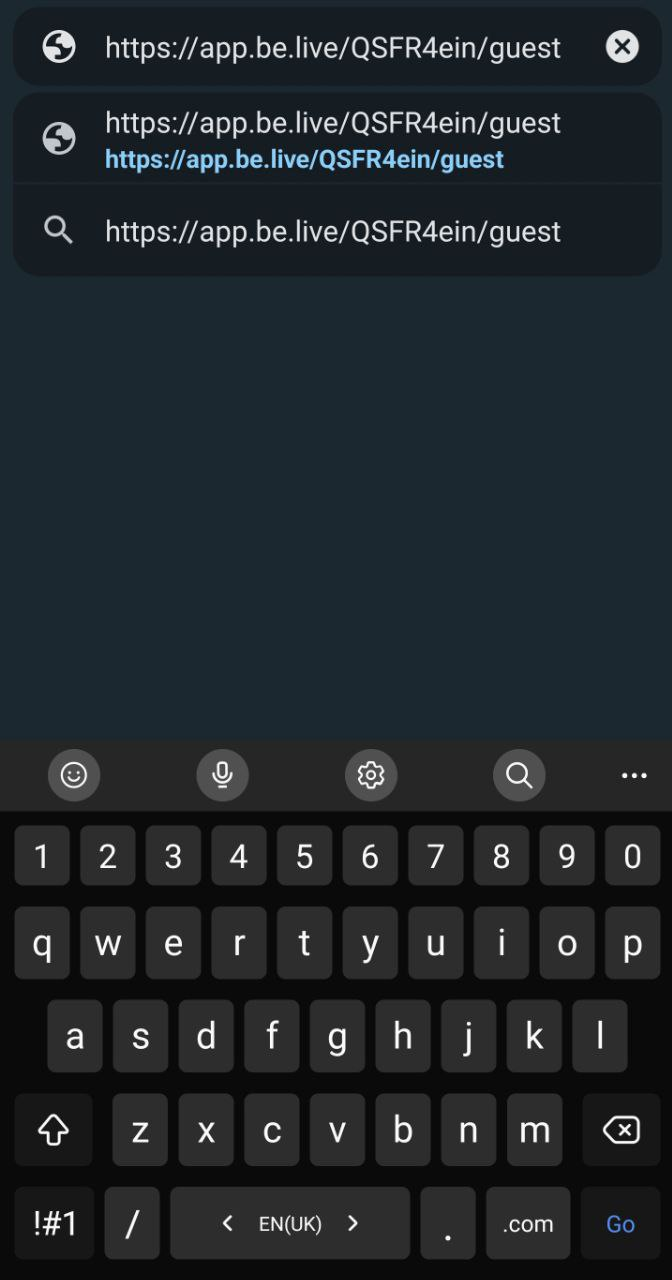
2. Join the broadcast using only your name, OR by signing in to your Facebook or Google account.
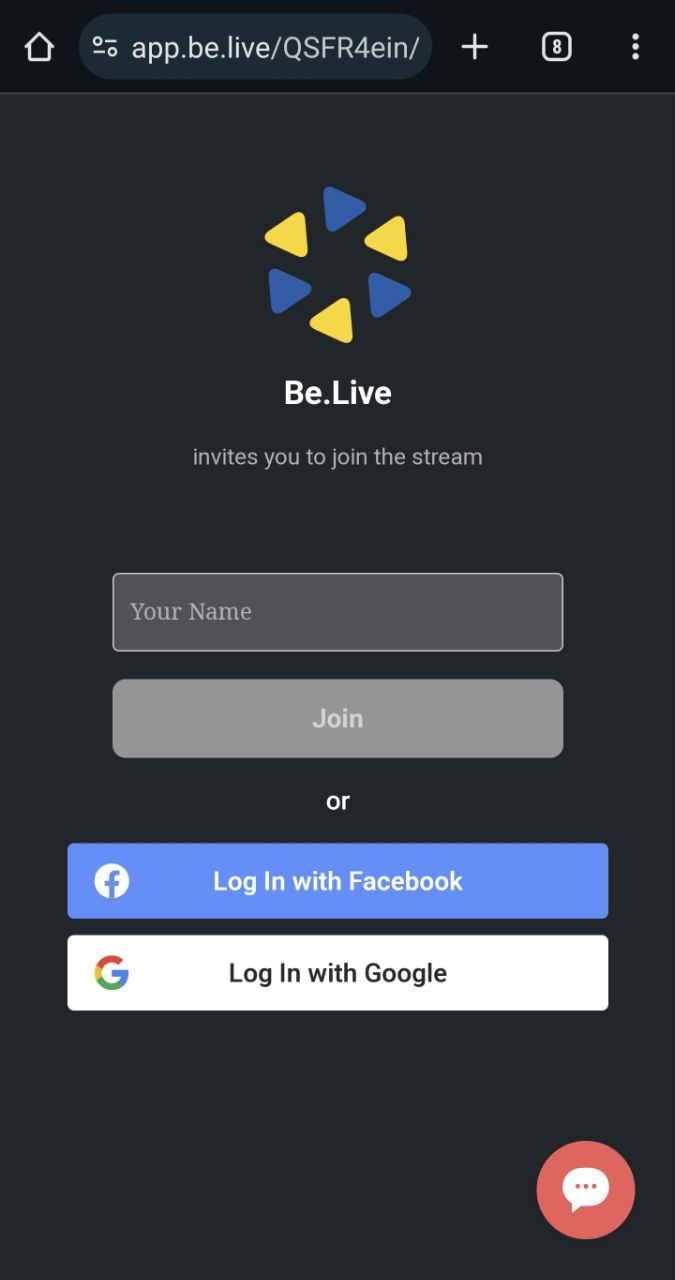
3. Tap Enable Camera > Allow access to camera and microphone > Tap Let's go!
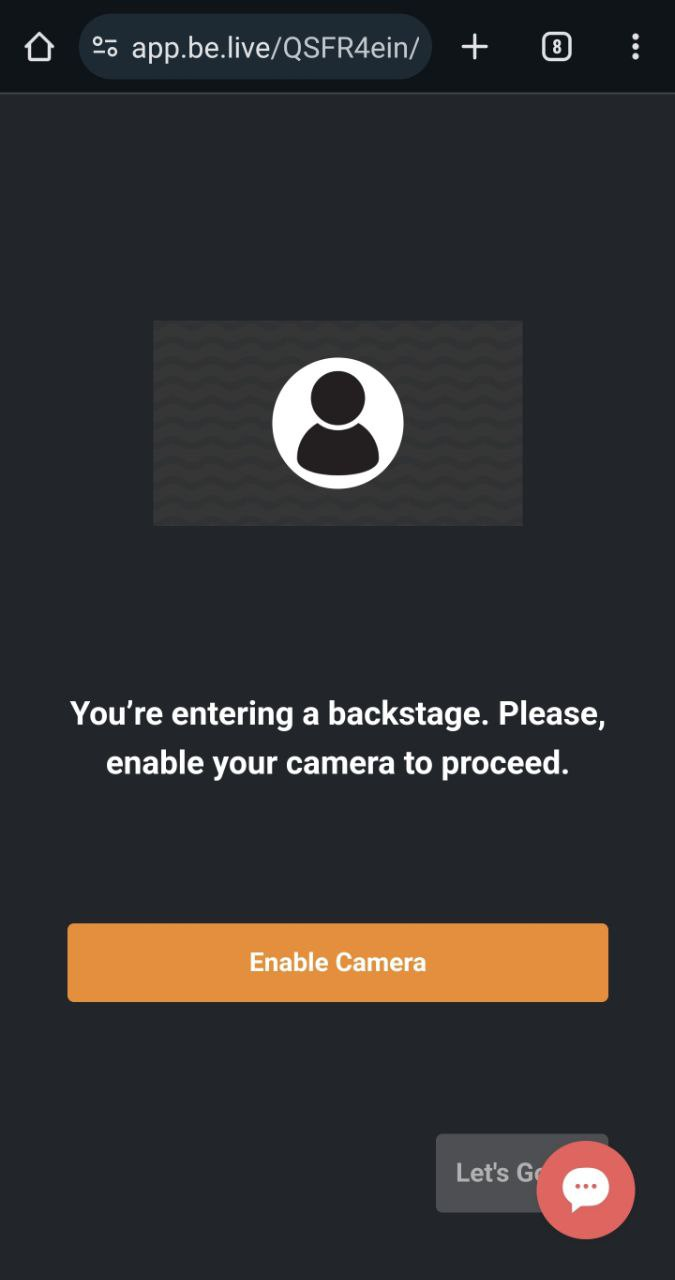
Navigating the guest studio
After connecting your camera and microphone, you'll find yourself in the guest studio:
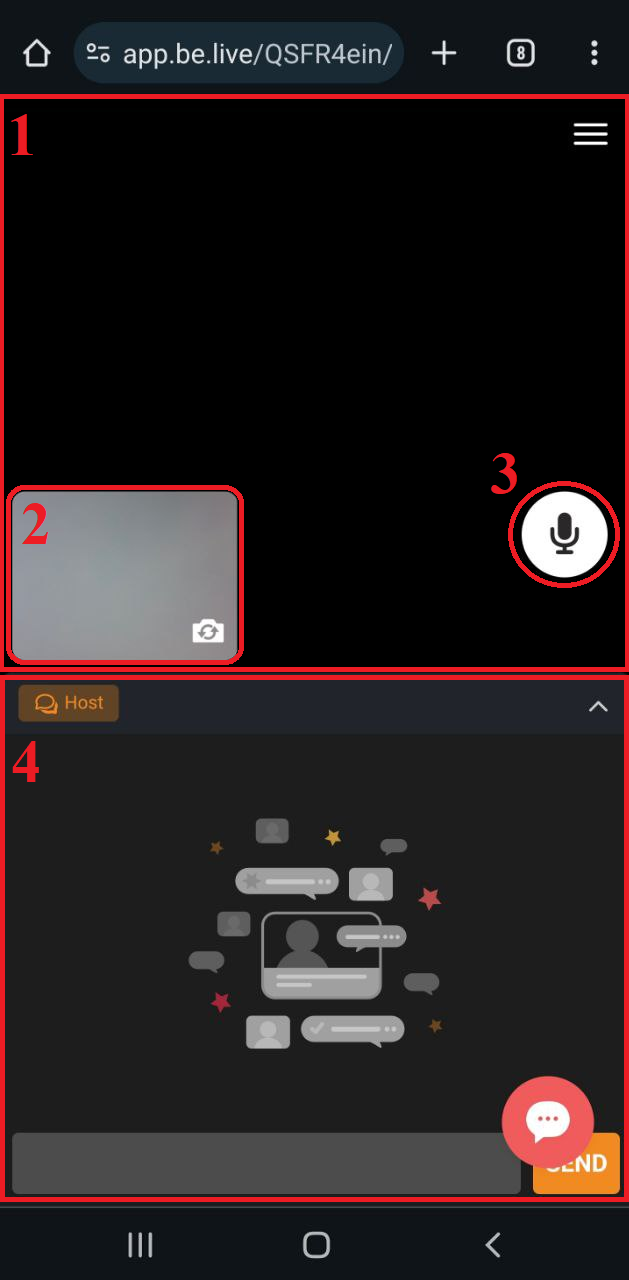
-
Broadcasting section - what the viewers will see on the broadcast (once you see yourself in this section, that means the host has already added you to the broadcast)
-
Your camera preview - tap here to switch between front-facing and rear-facing (back) camera
-
Mute - disables your microphone (the host and viewers will not hear you)
-
Host chat - allows you to chat with the host and other guests privately
Troubleshooting
If you cannot see or hear yourself
-
Make sure to use the correct browser for your device.
-
Refresh the page.
-
Grant permissions for your browser to access your camera/microphone.
-
Ask the host to refresh the studio page on their side and re-join the broadcast afterwards.
If you hear echo/feedback
-
The host and guest(s) must wear headsets to prevent external sound from being picked up by the microphone.
Both guest or host, with or without a Be.Live account can contact us for any assistance!
Start the chat with us from this article or press the Support Chat icon on your device:
