Chrome browser
To grant Be.Live permissions to your Facebook, YouTube, or LinkedIn accounts, you will need to allow pop-ups manually in your Chrome browser.
Click the pop-up blocker icon in the address bar, then select Always allow pop-ups and Done.
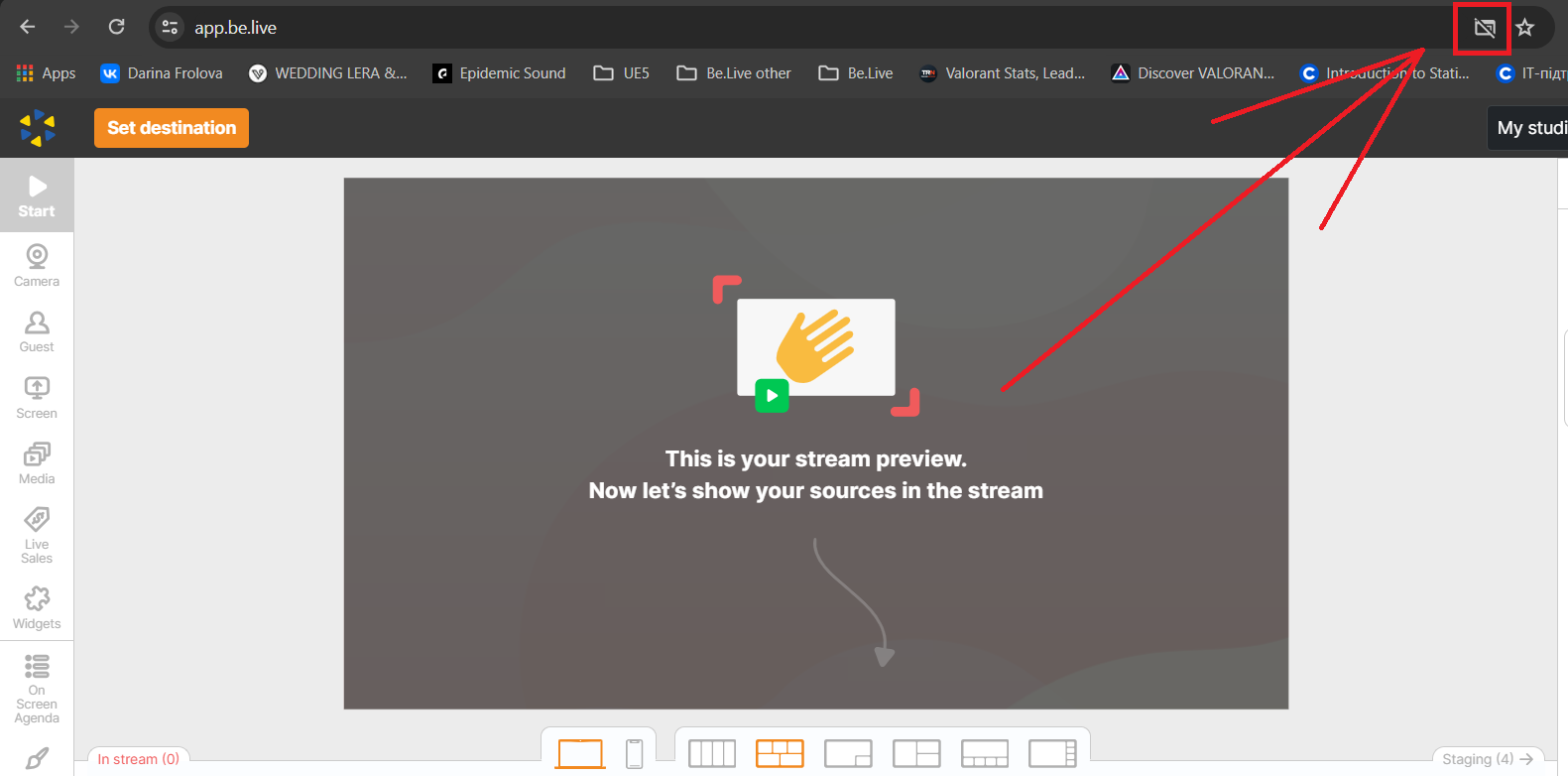
Alternatively, you can also switch on pop-ups by pressing the tune icon next to the address bar and opening the Site settings:
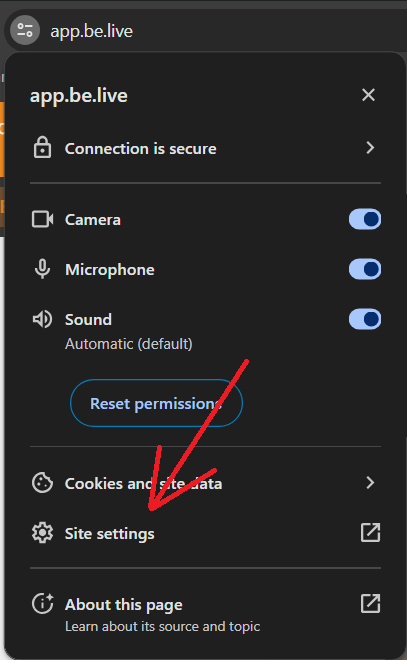
Under Permissions, set Pop-ups and redirects to Allow:
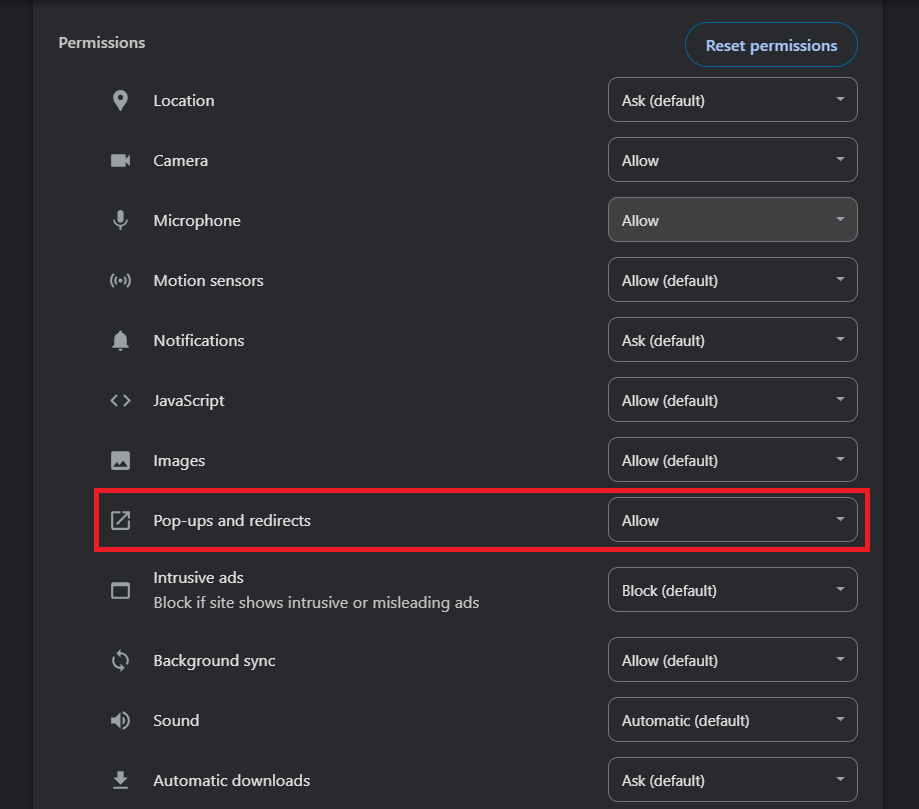
Safari browser
Similarly to Chrome, click the pop-up blocker icon in the address bar and allow permissions for Be.Live.

You can also change your pop-up preferences directly on the app.be.live webpage:
1. Right-click the address bar of the Be.Live Studio tab.
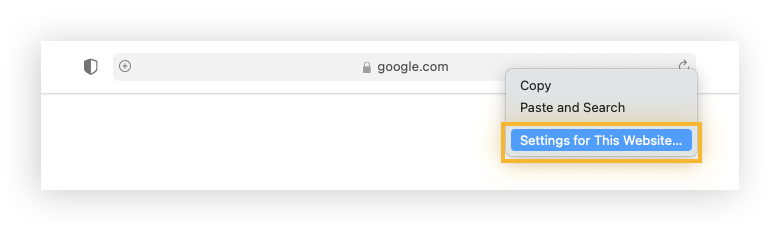
2. In the settings window, find Pop-up Windows, and select Allow from the drop-down menu.
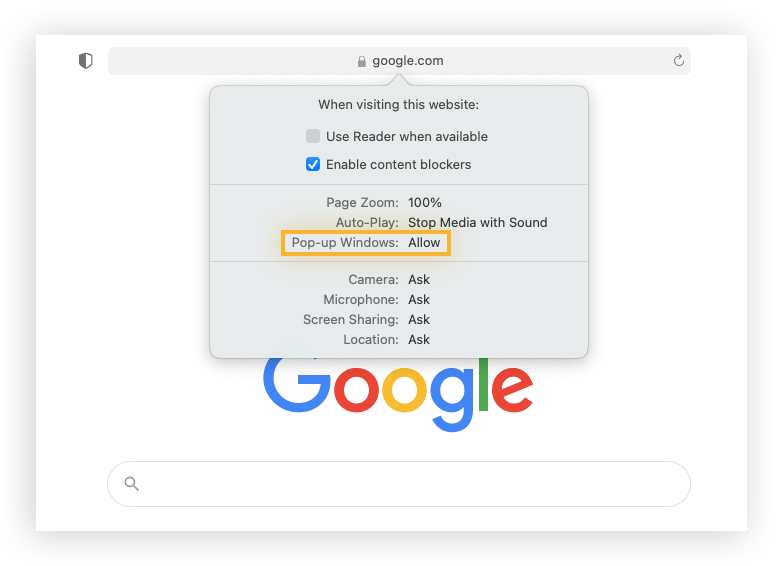
3. Once done, refresh the page and select your destination once again.
Alternatively, you can enable them in Safari settings:
1. In the Safari browser on your Mac, choose Safari > Preferences, then click Websites.
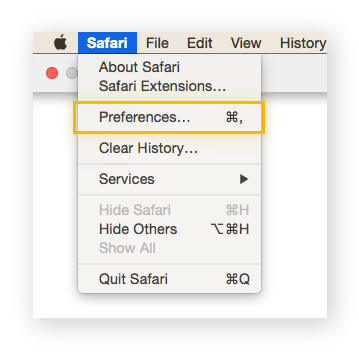
2. Click Pop-up Windows on the left. If you don’t see Pop-up Windows, be sure to scroll to the bottom of the list.
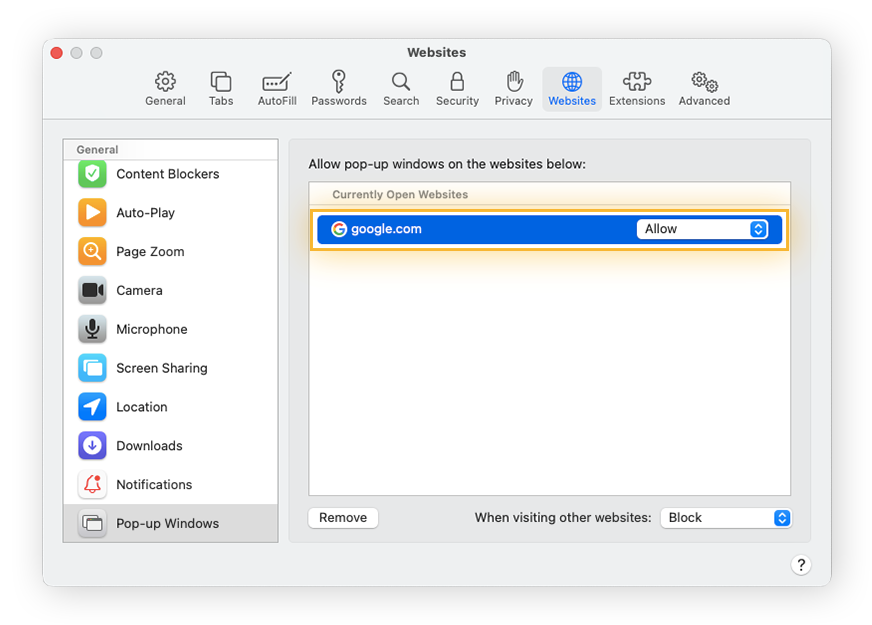
3. In the pop-up menu for Be.Live website choose Allow.
4. After this, refresh the page and select the destination again - you should see a pop-up with permissions now.