Can't see your page on the list of broadcast destinations? Don't worry - all you need to do is reinstall the Be.Live app!
⚠️ Important note
Make sure the Facebook profile connected to your Be.Live account has admin rights on that particular page.
Reinstalling the app for Facebook pages
1. Log in to your Facebook profile connected to Be.Live. Click the arrow in the upper right corner > Settings & Privacy > Settings > under Your Activity in the left column, select Business integrations.
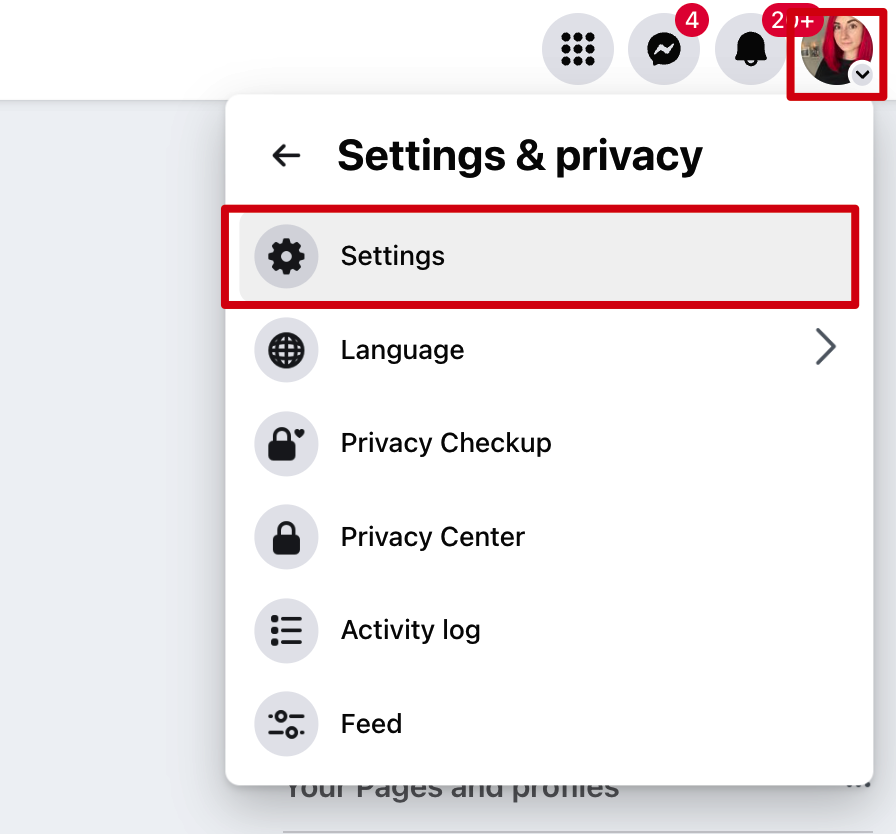
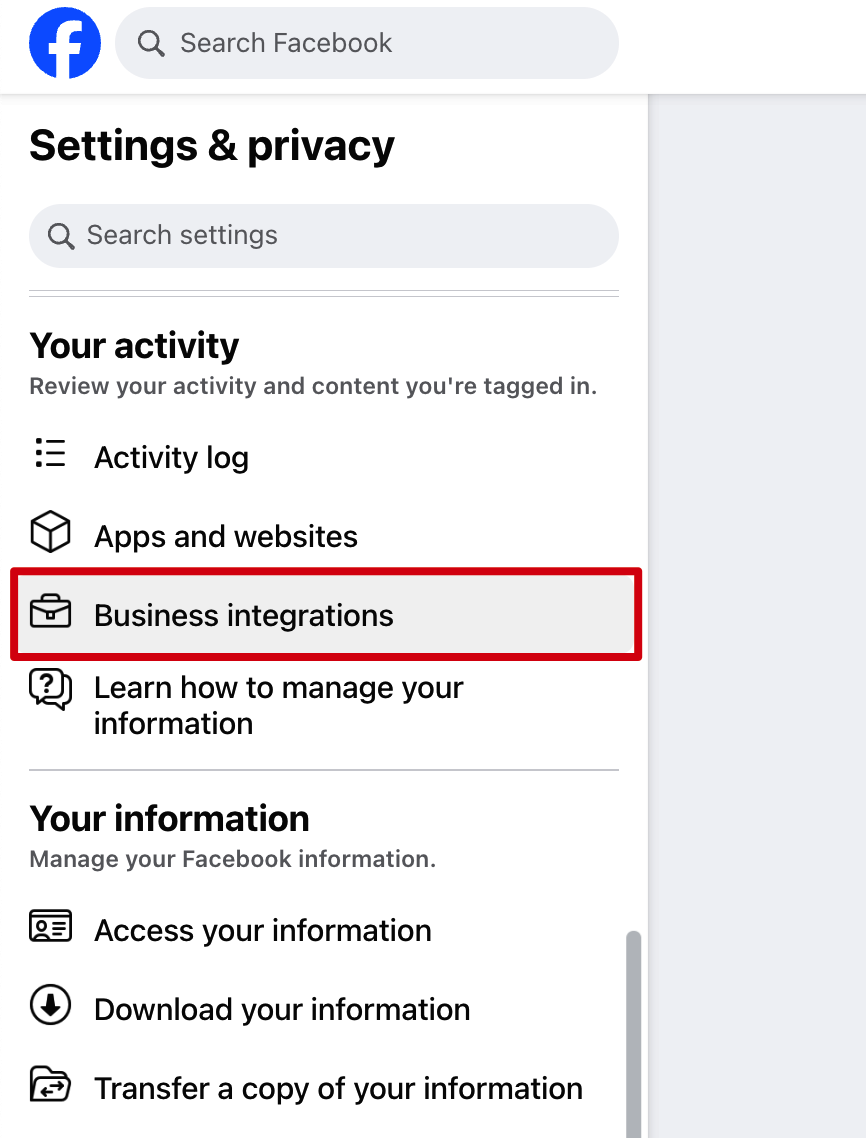
2. Tick the Be.Live app > Remove:
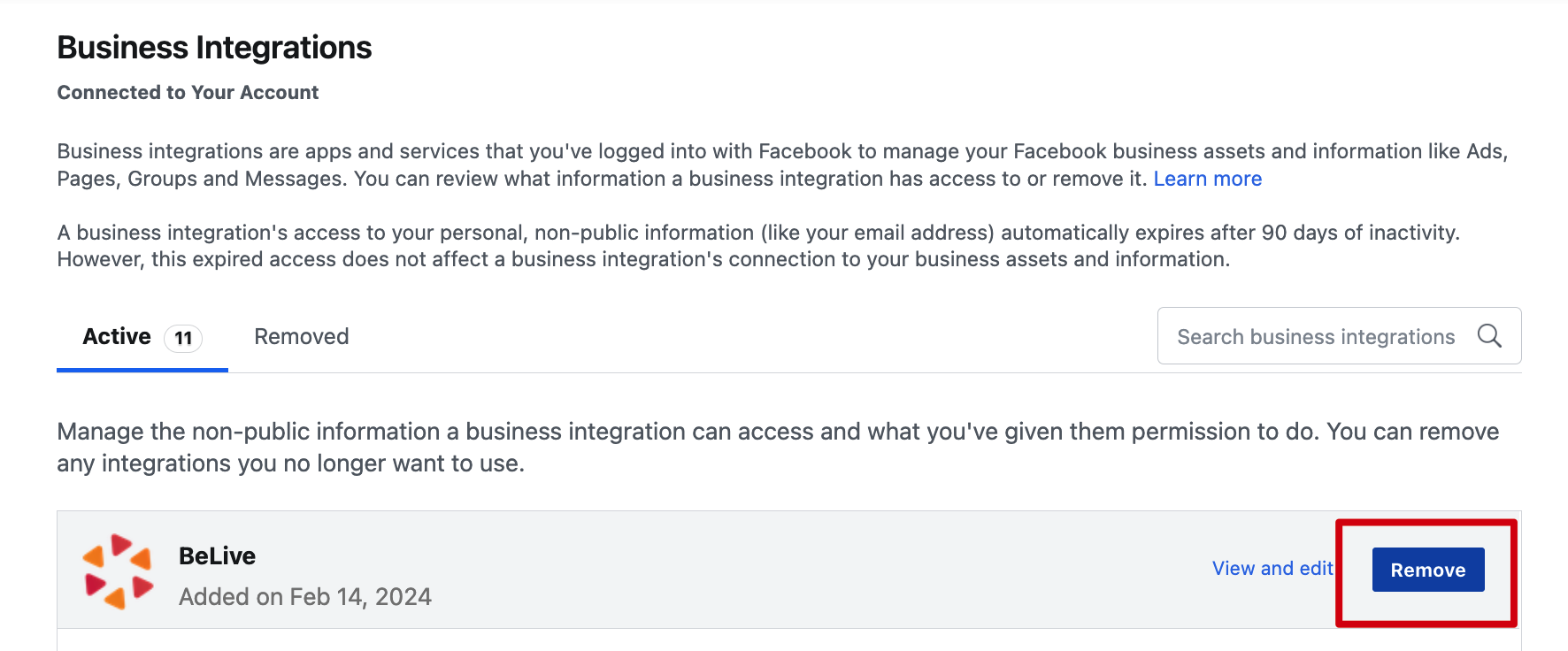
⚠️ Important note: If you want to save broadcasts previously made with Be.Live, DO NOT tick the first box (Delete posts, videos...) below. Just click Remove to proceed:
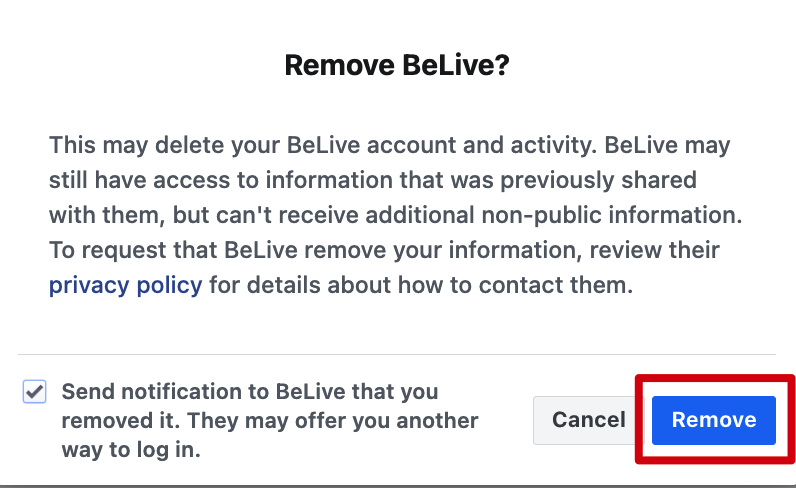
3. Once done, you will receive a confirmation that the application was successfully removed.
4. Log out of both Facebook and Be.Live then re-login to Be.Live.
5. Click Set Destination > Facebook. Grant permissions in the pop-up that will appear. The Be.Live app will be automatically added back afterwards.
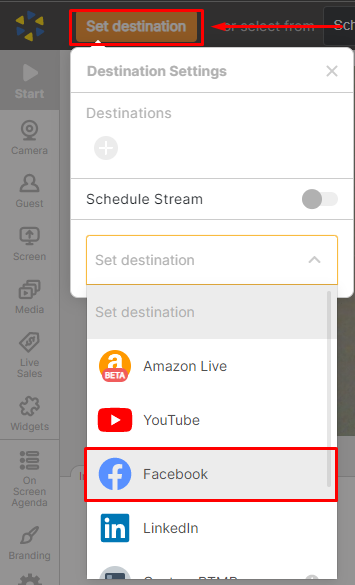
6. Select your preferred privacy settings: Public, Friends, Only Me or Custom.