Your colleague sent you a message that they want to have you in their Be.Live Team to help them with streaming or to become the co-host of their live show? No worries, in this article, we'll guide you through the process of becoming a member of someone's Team on Be.Live!
Learn how to create your own Be.Live Team here: Mastering Be.Live Team Accounts: Inviting and Managing Your Dream Team
❗ What do you need to join the Team on Be.Live
- Be.Live account. If you do not have an account on Be.Live yet, make sure to create it using the same email address the Team Owner sent you an invite to. Sign up here.
- Email address. If you already have an account with Be.Live, make sure to send the Team Owner the email address that is associated with it. You can check it on your My Profile page: visit be.live -> My profile:

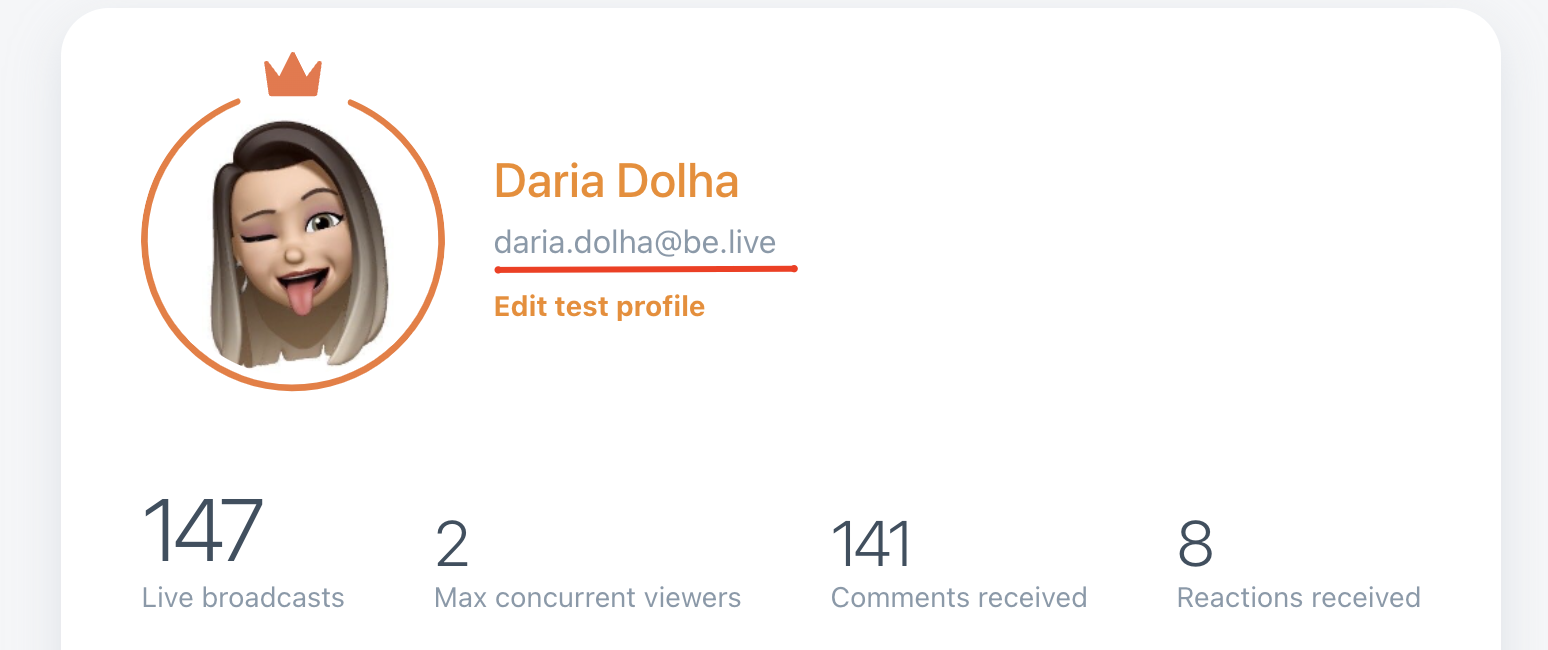
➕ How to become a member of the Be.Live Team
- Once you already sent the email address to the Team Owner and the Owner sent you an invite in Be.Live, you will receive an invitation letter to join their Team at your email address shortly. This email will contain the name of the Team and other details:
 Note: If you don't see the email in the general Inbox, please check the Spam folder. After this, you are ready to join the Team on Be.Live!
Note: If you don't see the email in the general Inbox, please check the Spam folder. After this, you are ready to join the Team on Be.Live! - Login to Be.Live with the email to which this invitation was sent.
- Navigate to the My Profile page and select the Teams option from the left panel:
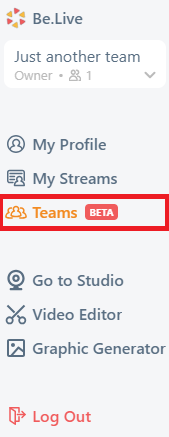
- Spot the name of the Team you've been invited to and click Accept:
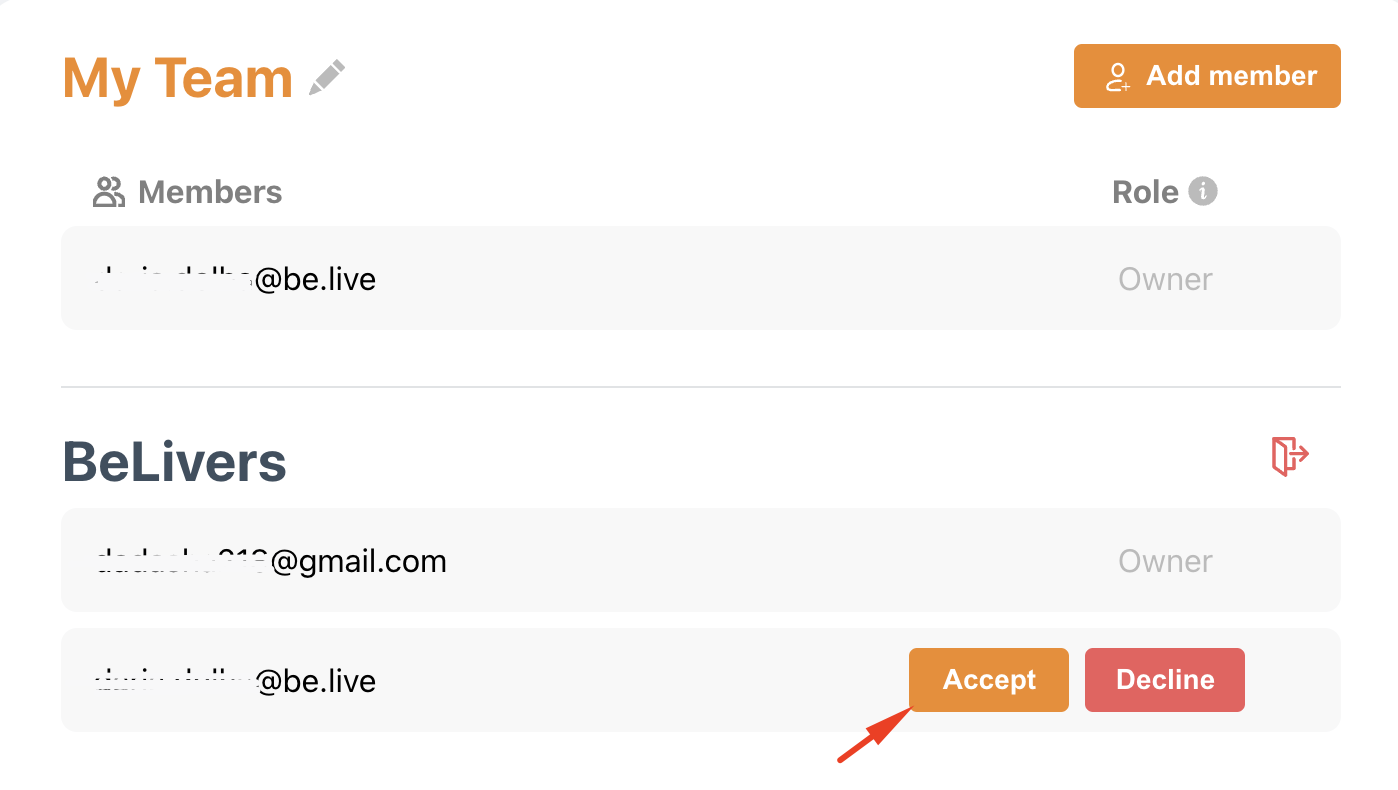 If you decide to decline, simply select the Decline option.
If you decide to decline, simply select the Decline option. - After that, you will be joined to the Team and your role will change to the Co-host:
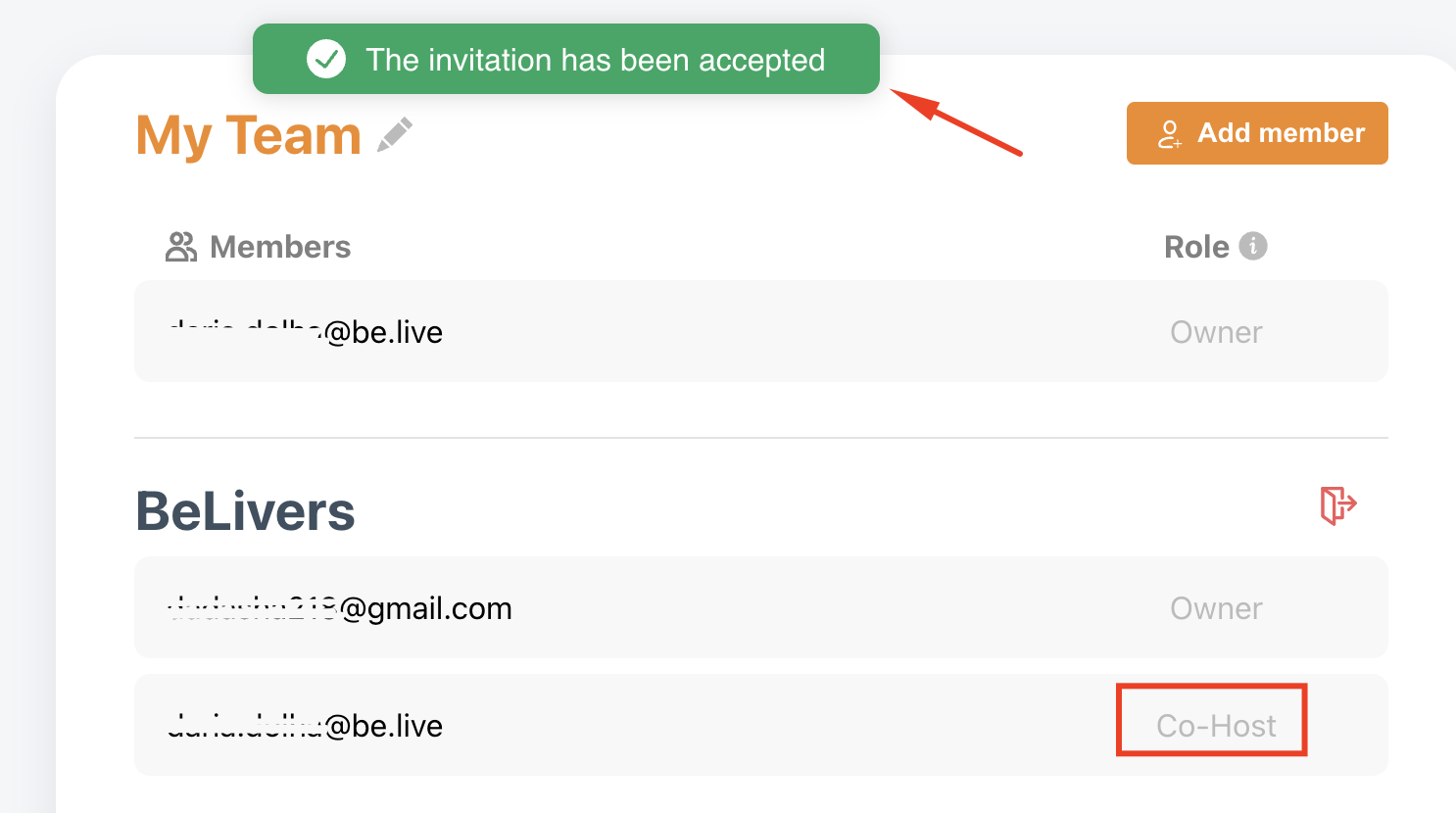
❓ How can I switch between my Team and the Teams I've joined?
If you want to go live with your own Team instead of the one you joined or if you wish to go live from your own Be.Live account, you can switch the Teams on the My Profile page:
- Go to be.live -> My Profile -> choose your Team if you want to go live as a Host, or other Teams you're a member of to be a Co-host:
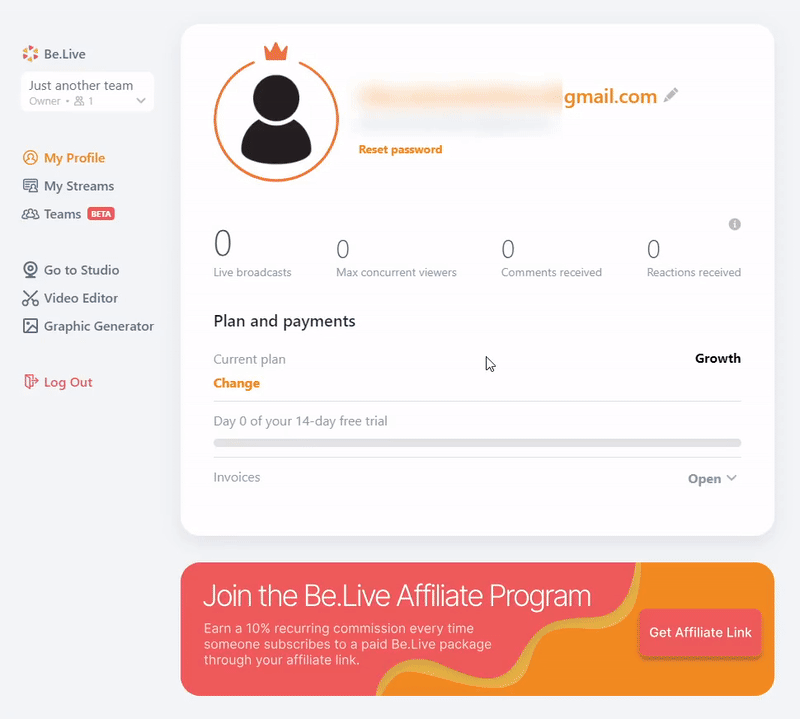 ⭕ If you want to access the Studio or the My Streams page of the Team you are an Owner of, make sure to first select your Team from the dropdown before visiting the pages.
⭕ If you want to access the Studio or the My Streams page of the Team you are an Owner of, make sure to first select your Team from the dropdown before visiting the pages.
⭕ If you want to access the Studio or the My Streams page of the Team where you're Co-host, make sure to first select this Team from the dropdown before visiting the pages.
❗Things to know about the Be.Live Teams feature:
- You as an invited member (co-host) can access the Studio and all its features but cannot modify the destination settings and send the comments from the Studio to the end destinations. Only the Team Owner has access to set the destination for the streams and send the comments.
- Learn more about the rights of the Team Owner and Co-host here:
