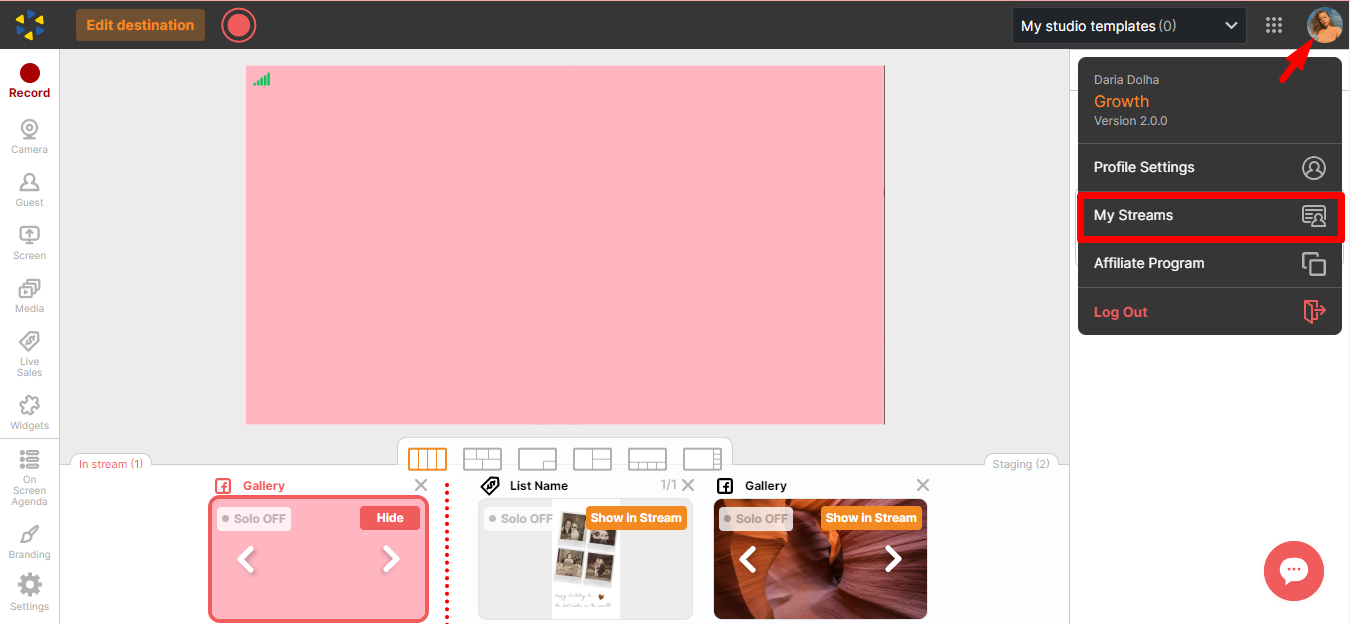My Profile
To access your profile, click My Profile from the Be.Live homepage:
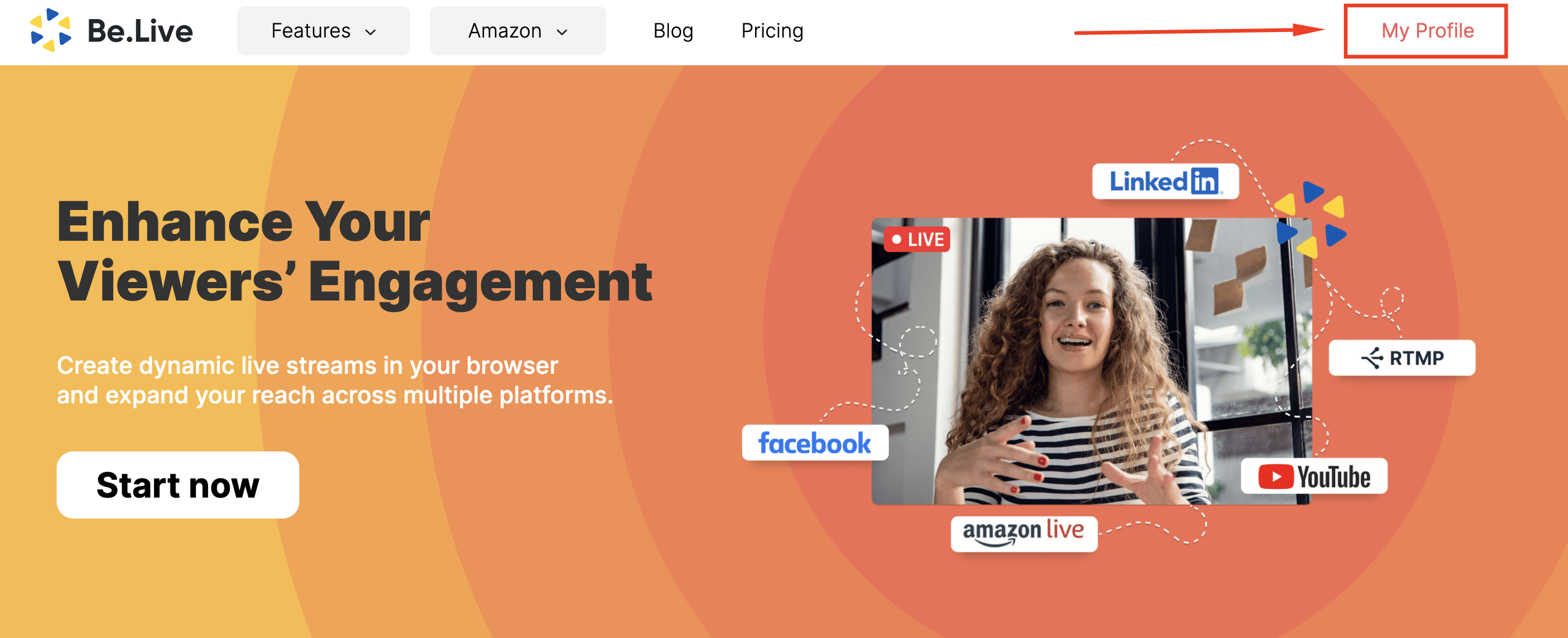
In your profile, you will find the following information:
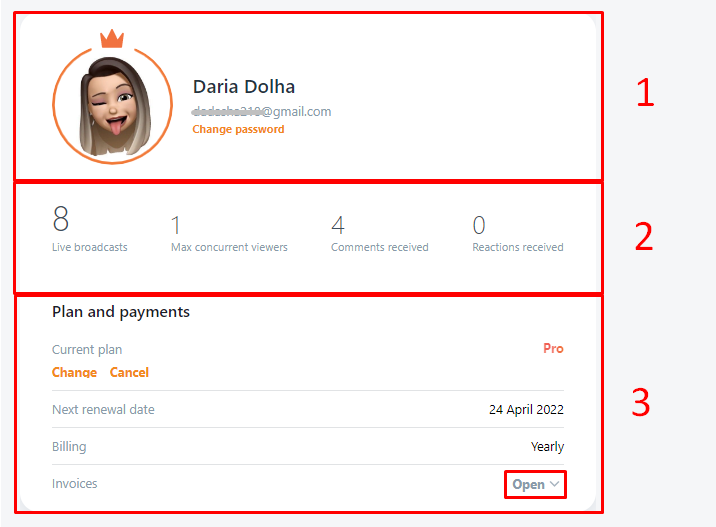
- Your Profile image, account name, email address, and the Change Password button to reset the password (full details here). Note: Your email address will be the same one you used while signing up with the email. If you’ve used Google or Facebook method, then your email address will be the same connected to the platform used to sign up.
Tip: You can also change your Profile image! Click on the image → Upload New → Choose the needed image → Save.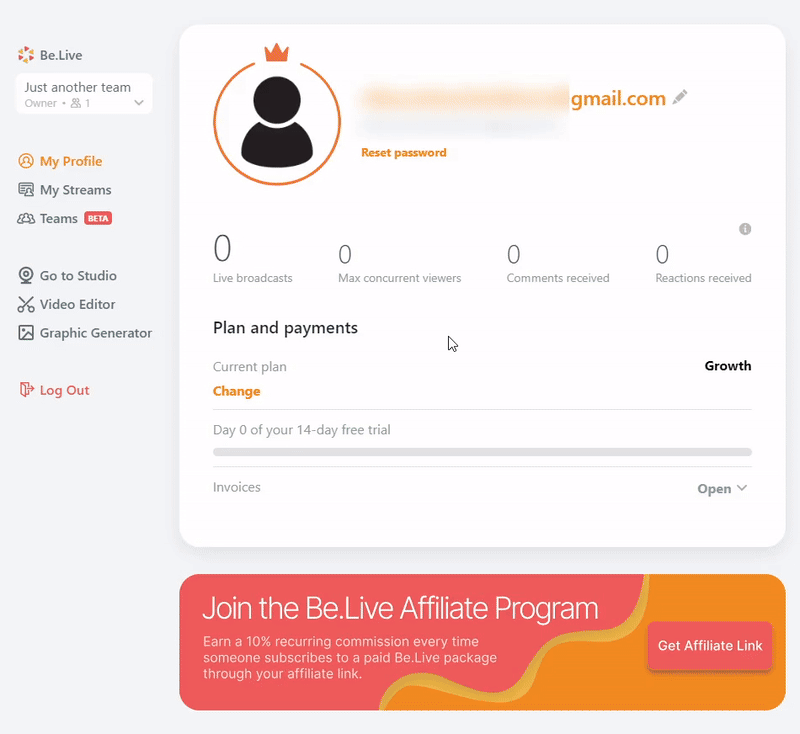
- Your broadcast statistics - state the number of streams that went live, max viewers, comments, and reactions received. Please note that the viewership data is available only for Facebook and Amazon streams created with Be.Live.
-
Information about your subscription: Current plan (with the buttons to Change or Cancel the plan), Next renewal date, Billing (monthly or yearly), and Invoices (click other Open dropdown to see all your invoices).
On the left side of the main profile page, you can find other useful pages: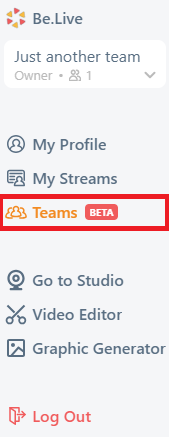
At the top of the list, you can choose which Team you’d like to access: the one you’re an Owner of or the one that you were invited to:
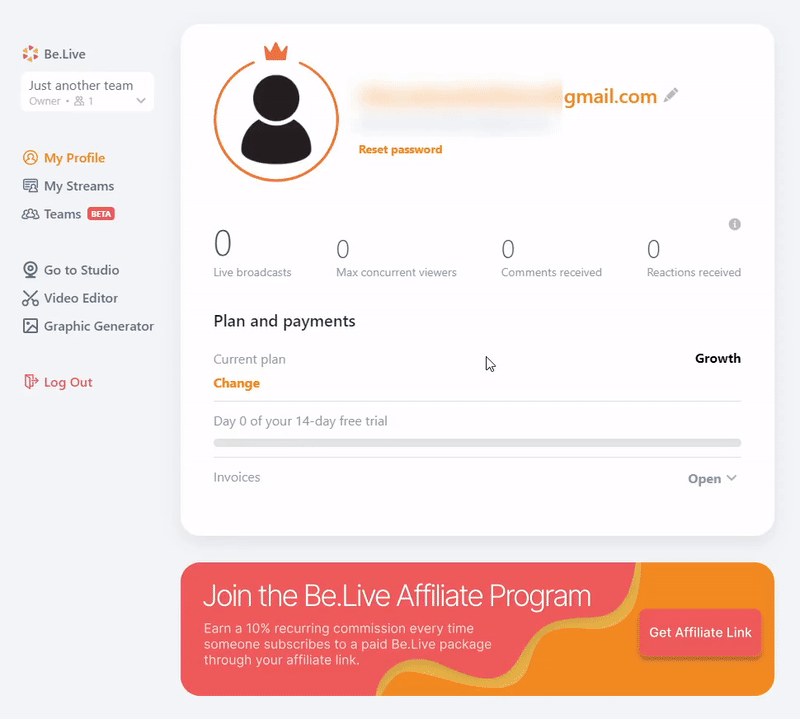
⭕ If you want to access the Studio or the My Streams page of the Team you are an Owner of, make sure to first select your Team from the dropdown before visiting the pages.
⭕ If you want to access the Studio or the My Streams page of the Team where you're Co-host, make sure to first select this Team from the dropdown before visiting the pages.
- My Streams - the place where all your broadcasts are stored.
- Teams - you can invite new members to your account to help you with video production and manage your Team here.
- Go to Studio - redirects you to the Be.Live Studio to start streaming.
- Video Editor - trim your broadcast and determine the parts of your show with the most user engagement.
- Graphic Generator - create a custom cover image for your scheduled broadcast here.
- Log out - to log out of your current Be.Live account.
My Streams
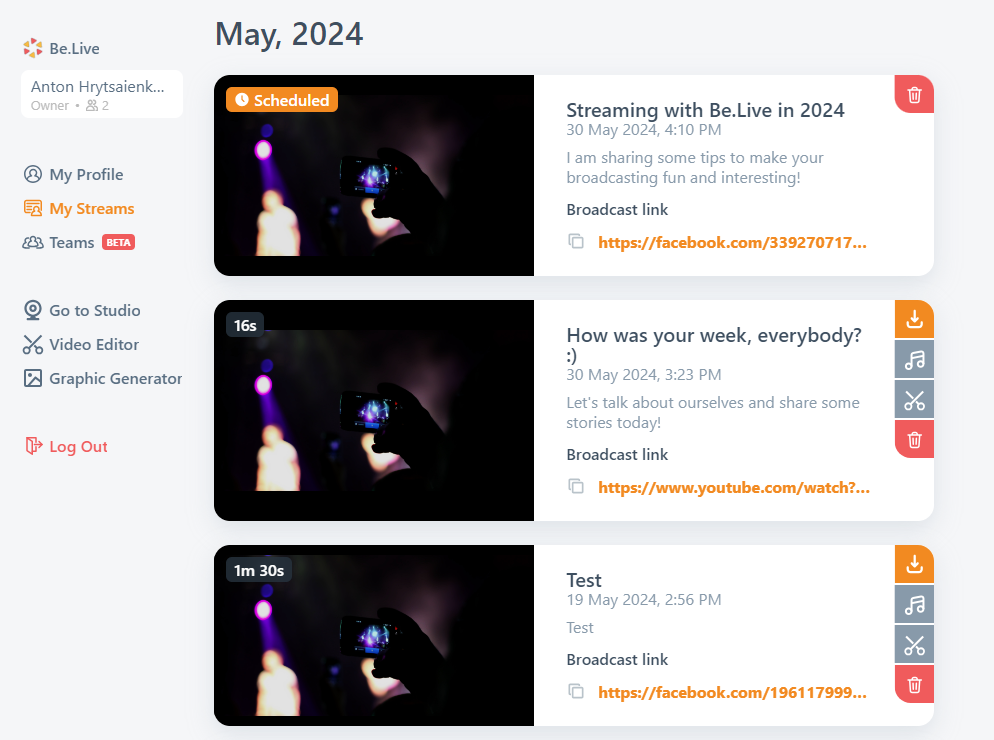
On this page, you can see your broadcasts that are categorized by month (the newest broadcasts appear on top). Here you can also:
- Find information and links to your broadcasts on the end destinations
- Access scheduled broadcasts
- Download video/audio of your finished broadcasts
- Edit your finished broadcast using the Video Editor
- Delete the broadcasts
How to access your broadcasts page
Option 1:
From your profile page click My Streams:
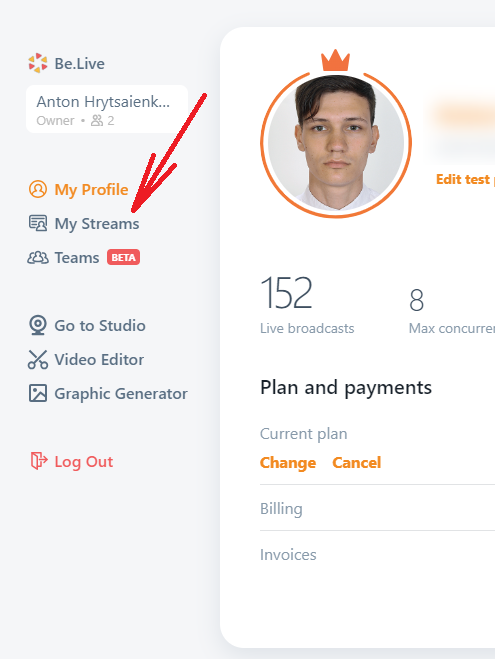
Option 2:
From the studio, click your profile photo and select My Streams: