Want to download your broadcast? You may download it directly from your Be.Live account.
Downloading from Be.Live
Note: Your recording will be available in .mp4 format shortly after the broadcast ends
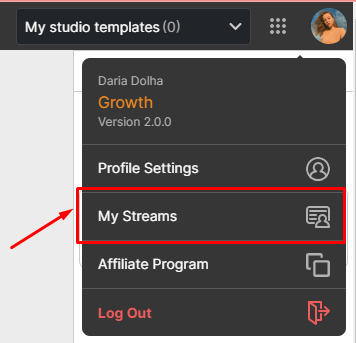
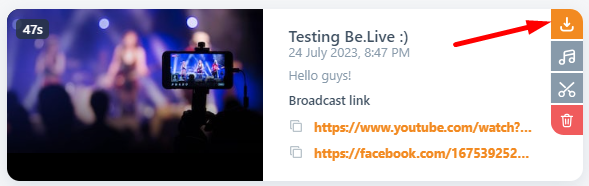
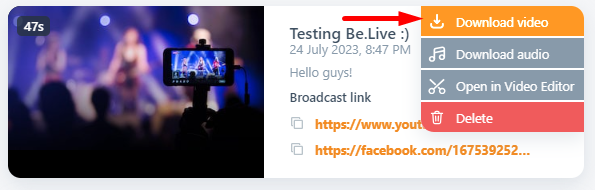
-
To download your broadcast in HD quality, click your profile photo on the upper right corner of the studio > My Streams > locate the broadcast > Download Video.
-
To download audio-only, click Download Audio. This will allow you to repurpose your broadcast as a podcast. Here's our guide on how to create a podcast with Be.Live.
Downloading from Facebook
Downloading from a page
-
Go to the destination where you streamed your show (timeline, page or group).
-
Locate the broadcast and click on the video to expand it.
-
Click (...) on the upper right corner > Download Video.
Downloading from Creator Studio
If the download button doesn’t appear in the first option, you can also download your video from Creator Studio.
-
Go to Creator Studio.
-
Click Content Library.
-
Click Posts.
-
Click (...) next to the video you would like to download.
-
Select Download SD.
Reminders
-
Downloading from Be.Live is available in either HD or Full HD depending on the resolution of the broadcast.
-
Video and audio will be available to download for 30 days on the Starter plan and for 90 days on the Pro and Growth Plan.
-
The download feature is available as long as you are on the trial period or on the paid plans.