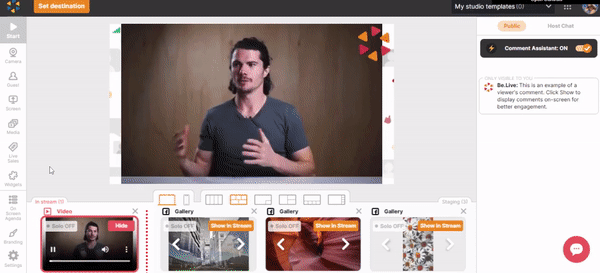What if you don't want to go live, but still want to test out Be.Live features? Easy - you can do an Offline Recording!
While not live streaming, this feature allows you to capture content seamlessly, ensuring convenience and adaptability to your recording process.
How to set up an Offline Recording
-
From the studio, click Set Destination.
-
Select Offline Recording.
-
Write a description and hit Save.
-
Add your sources to the staging area. You may connect your camera, set up a screen share, add guests, share a photo, etc. To add them to the broadcasting section, click Show in Stream on each source.
-
Press Record to start recording. The same button will stop the recording.
How to download the Offline Recording
You will get an email once your broadcast is ready for downloading. Here is how you can download it:
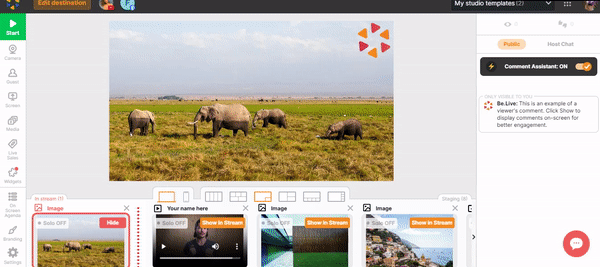
The video recording will be saved in .mp4 format.
You can also use Download Audio button if you wish to save only audio file of your recording. Learn more about this process here.