Video Tutorial
With the Add Media feature, you can share media (photos, videos and slides) via:
- Your computer
- Your Facebook albums
How to add media from your computer
-
1. From the toolbar, click Media and select Images & Videos
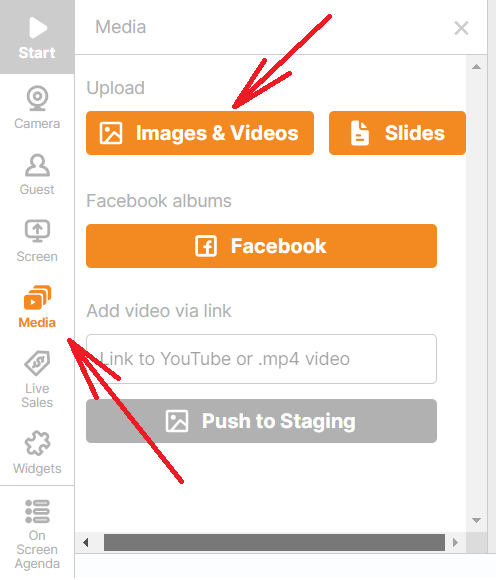
-
Select an image or video from your computer. The file selected will now appear in staging. (You can upload images in .png or .jpg format up to 15 MB in size. The suggested ratio is 16:9.)
-
You can upload videos from your computer in .mp4 format up to 500 MB in size.)
-
Click Show in Stream in the top right of the image to add it to the stream.
You may also upload multiple images (up to 10) at once and store them in a single section:

Note: The file name must only contain Latin letters and no symbols or special characters.
💡 Tips:
-
Remove the overlay from the Branding section if you set it up. The overlay will not allow you to play the video.
-
Facebook can block you for copyright infringement if you are using protected pieces (like music) and delete the video you produce.
-
You can simply Drag and Drop your sources for smoother transitions when changing the order or adding new sources to the stream.
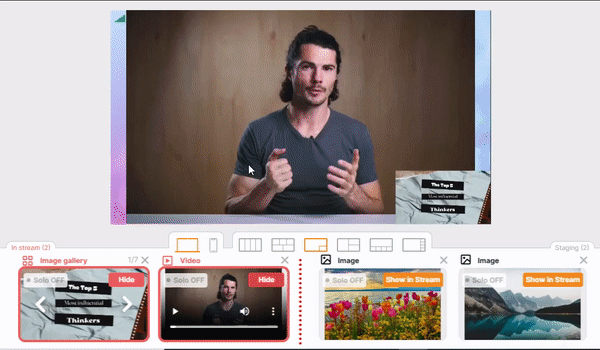
How to import media from Facebook
-
From the toolbar, click Media.
-
Press Facebook and select an image from an album. Then click Add Image. (Note: You can only share images from your personal Facebook profile.)
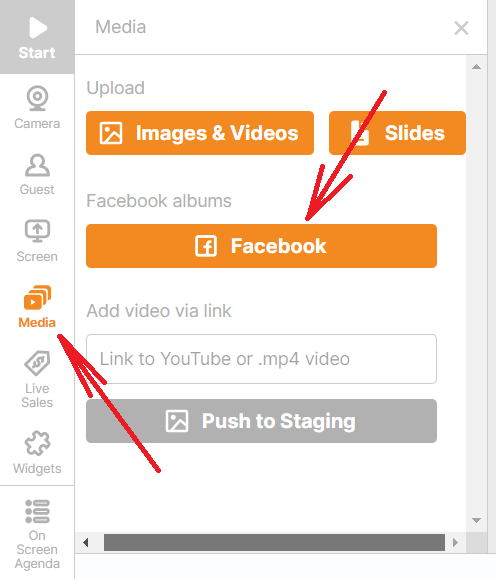
-
Click Show in Stream to display it to the audience.
How to add a presentation
-
From the toolbar, click Media and select option 4 (add slides).
-
Select the presentation from your computer. The file selected will now appear in staging. (You can upload presentations in .pdf, .pptx, .ppt formats).
-
Click Show in Stream in the top right of the presentation to add it to the stream. You can change slides by using the arrow buttons:

Source layouts
You can change the appearance of your sources by selecting layouts below the broadcasting section.
