To show a name on the screen, hover your mouse over the name and click the eye icon:
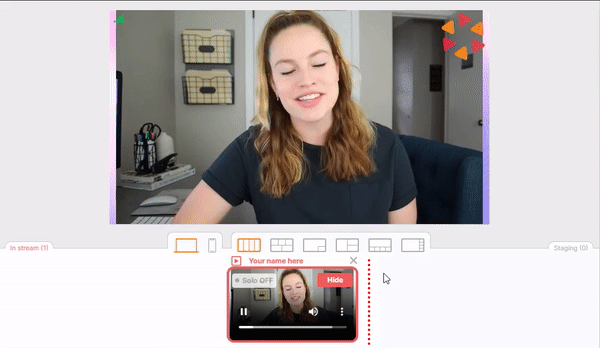
To hide a name, click on the same button.
NOTE: The source should be shown in the broadcasting section before you can show the name tag.
If you wish to change a name on the screen, hover your mouse over the name and click on it. Edit the name and click anywhere else on the screen to apply the changes.
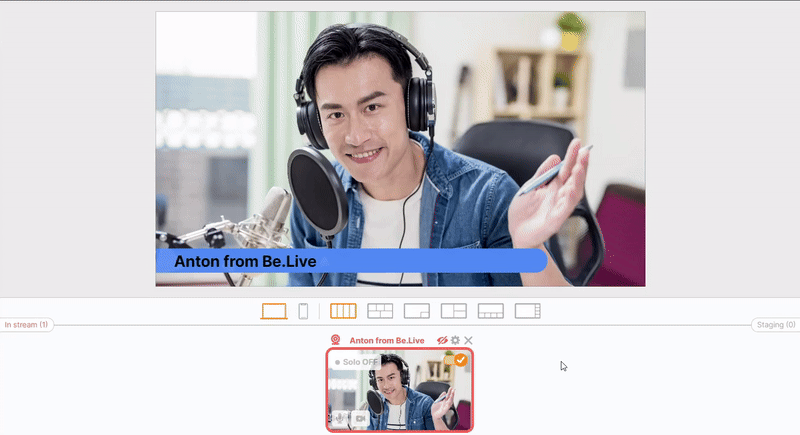
Other things to know
-
You may edit names at any period during the broadcast.
- This function is also available for other active sources such as presentations and media.
- The Overlay may overlap the shown name. Make sure to disable the overlay once showing the name.
-
Names can be up to 19 characters with a Modern Theme and 39 characters with a Classic Theme.