Get ready to take your broadcasts to a whole new level with our brand-new feature: Intro Videos!
With this feature, you can seamlessly integrate these videos into your broadcasts, ensuring a professional and engaging start every time. In this guide, we'll walk you through the simple steps to upload and select Intro videos.
Ready to take your live streams to the next level? Let's dive in!
How to add, change, and disable the Intro video?
To upload a new Intro video, just follow these simple steps:
-
Head to the Be.Live studio and find 'Branding' in the toolbar:

-
Click on the dedicated 'Intro' section:
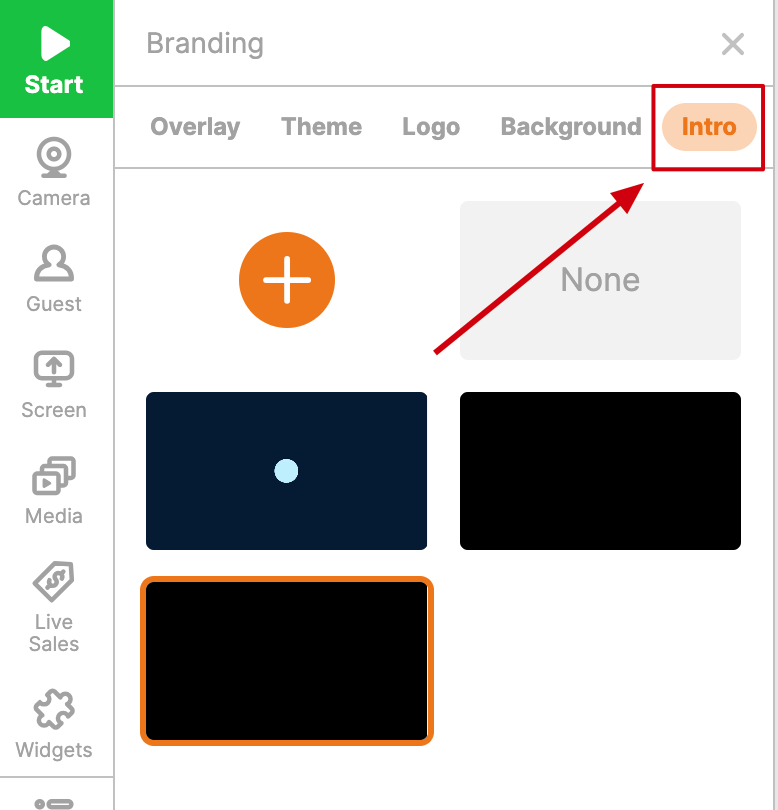
-
Here, you can upload your intro videos with a simple click on the "+" button:
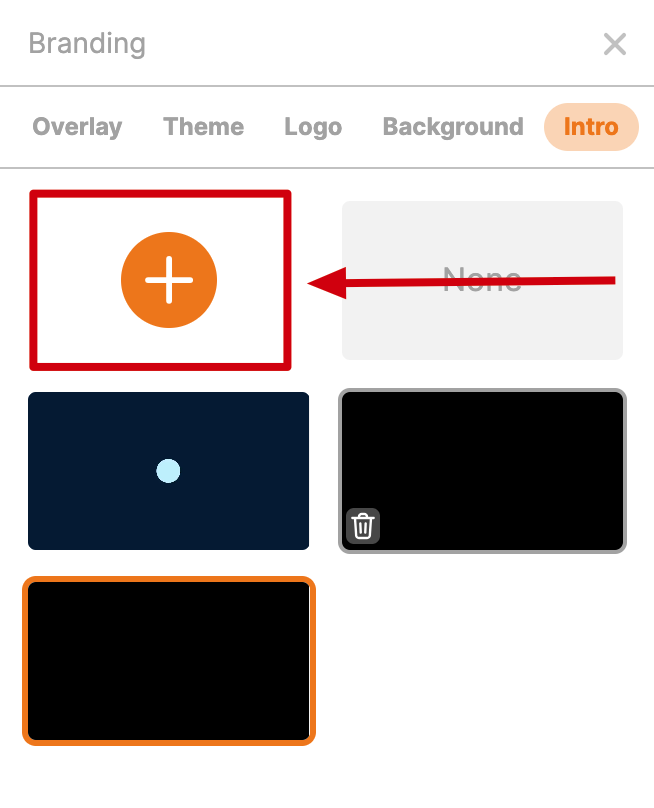
In the Intro section, you can conveniently choose from videos you've uploaded before. Once selected, your chosen intro will seamlessly kick in right after you start the broadcast: as the stream begins, the Intro video will automatically hide your camera or other sources you’ve added to the broadcast (media, screen share, etc). No worries, the sources you’ve added will automatically appear after the intro video ends.
If you want to disable Intro Videos, just select 'None' from the intro menu before starting your stream: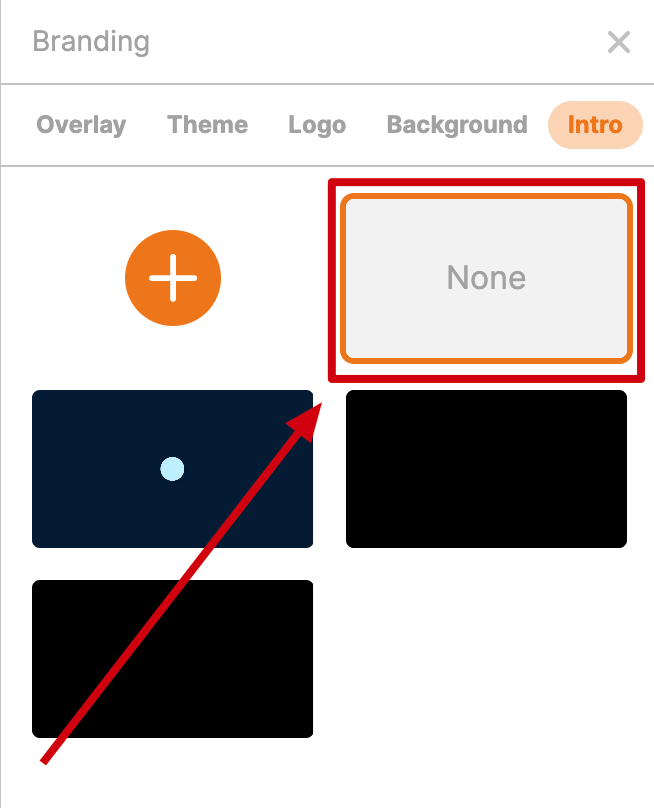
Guidelines:
-
You can upload up to 5 intro videos.
-
Keep it efficient—make sure each video is under 500 MB.
-
Stick to the .mp4 format.
💡 Tip:
Changed your mind about the intro after starting the stream? No worries! Use the 'Skip Intro' button in the bottom right corner of your broadcast preview window.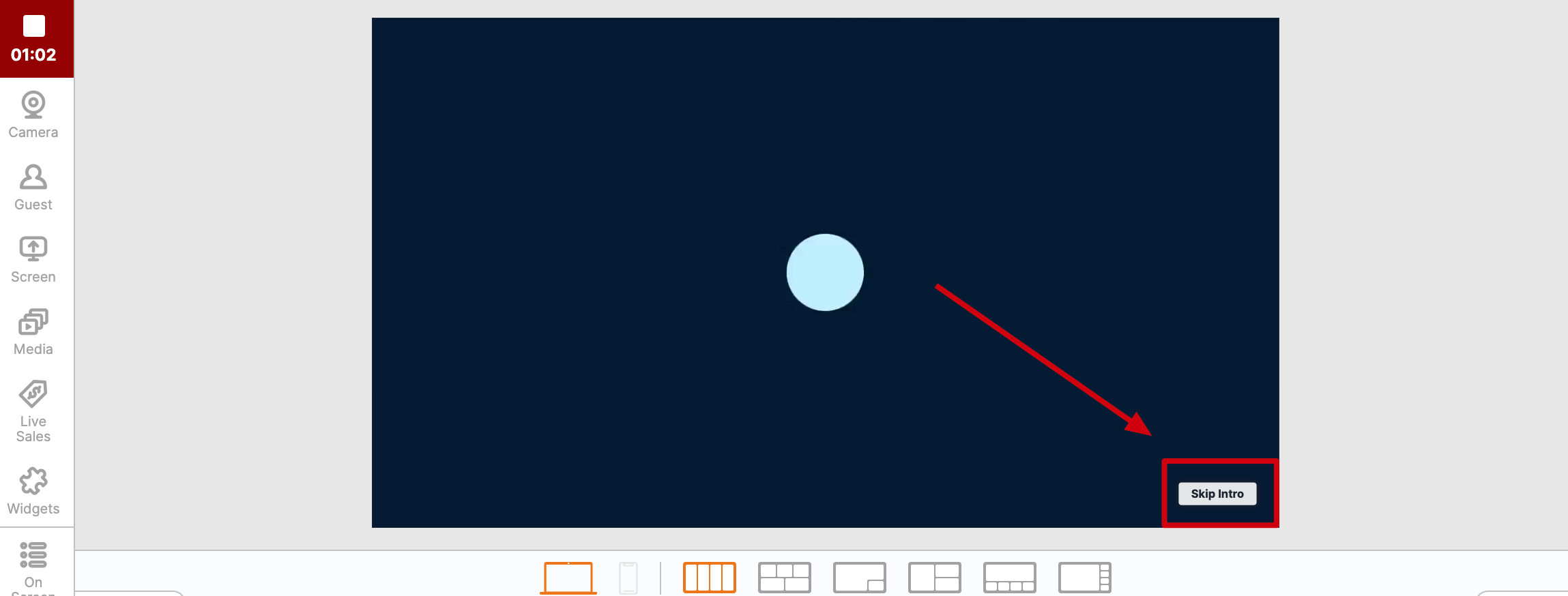
😍 Tried out the new feature?
We'd love to hear what you think! Share your feedback with us. And remember, our support team is just a message away if you need any assistance.
With Intro Videos, your live streams are about to become unforgettable experiences. Hit that "Go Live" button with confidence, and let the magic unfold!