Google Chrome uses default camera and microphone settings to automatically connect the right devices on the websites you use. In some cases, it can choose the wrong device by default causing various connectivity issues. Here is how you can fix that!
Selecting a default camera/microphone in Chrome
1. At the top right corner of your Chrome browser, choose More and click Settings.
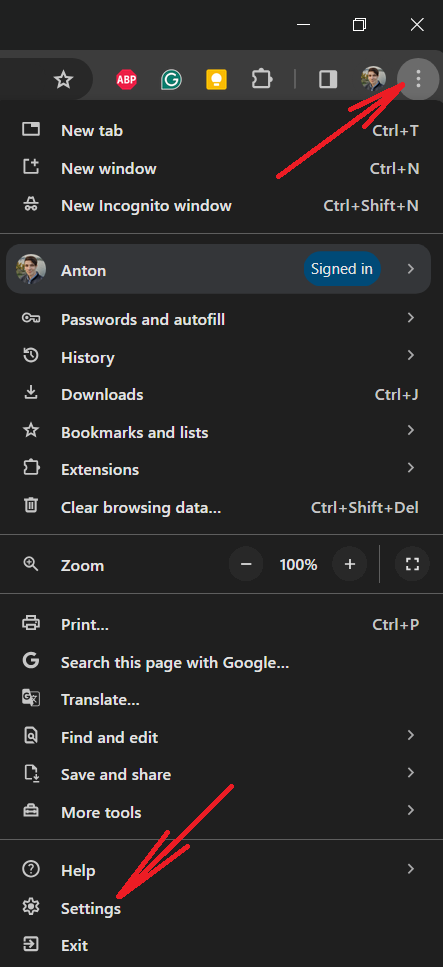
2. In the menu on the left, click Privacy and security.
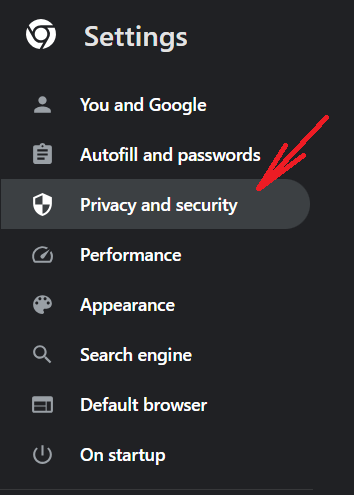
3. Scroll down to find the Site settings section.
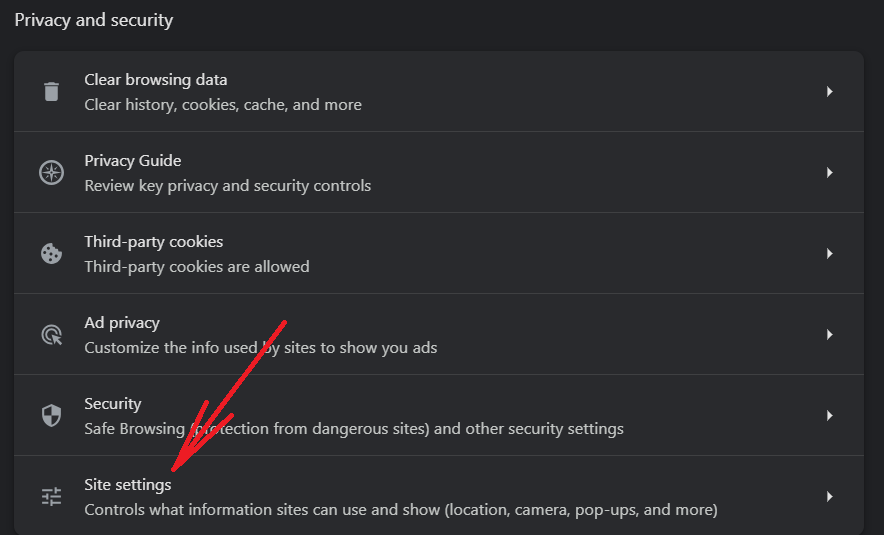
4. Scroll down again to find the Permissions
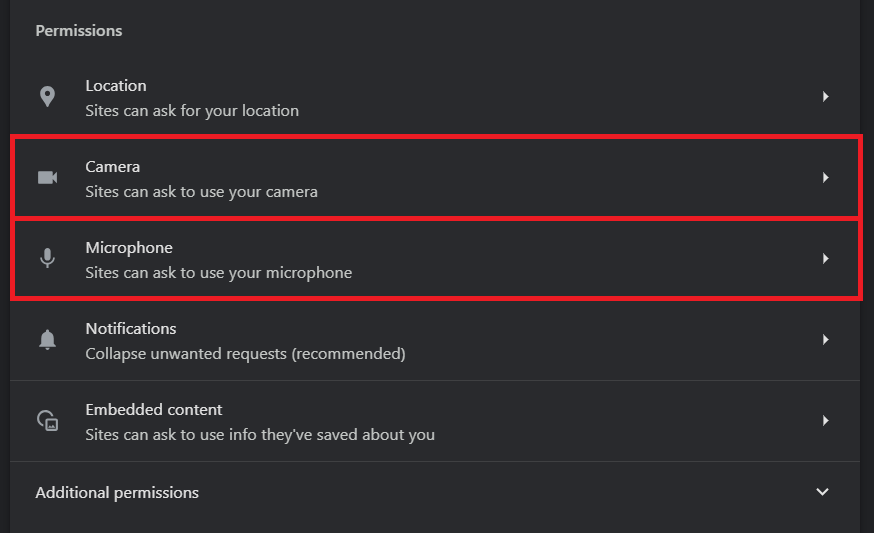
- To select your default camera, click Camera and choose the device from the drop-down menu at the top
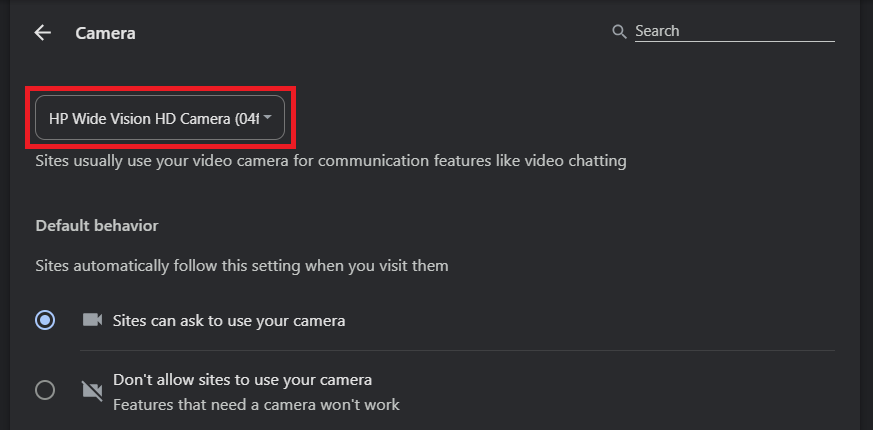
- To select your default microphone, click Microphone and choose the device from the drop-down menu at the top
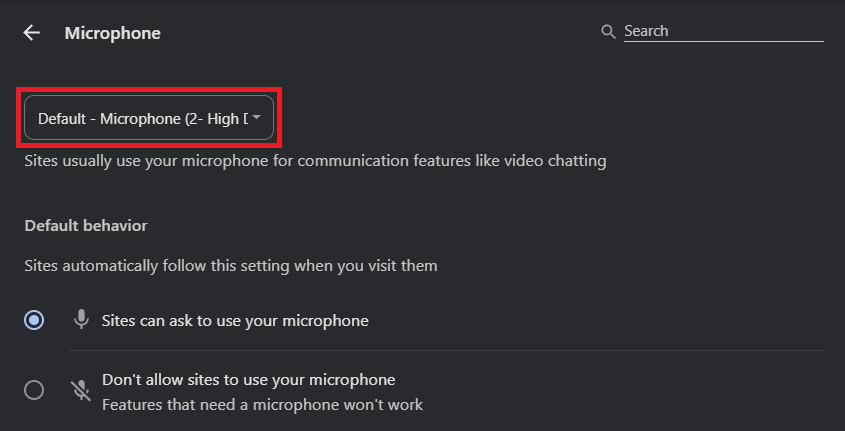
Related articles:
Basic Troubleshooting: Camera & Mic
How to Check Camera and Microphone Settings Inside the Production Studio
Solo Mode and Disabling Your Camera/Microphone