Overview
Do you want to use your smartphone as a wireless webcam for live streaming?
If you join your own broadcast as a guest using your iOS or Android smartphone, you can use its camera to stream.
Note: if you're streaming on Mac and want to add your iPhone camera, check out this article: Connect your iPhone as a camera in the Studio (Mac OS)
Connecting your phone camera to the Be.Live studio
-
From the Be.Live studio, click Guest from the toolbar > click Copy Link.
You will see a message stating "Guest link copied to clipboard". This means the link is ready for sending.

-
Send the guest link to your iOS/Android smartphone and open it using Safari (iPhone/iPad) or Google Chrome (Android).
❗️ Note: Make sure to paste the guest link directly to the correct browser's address bar.
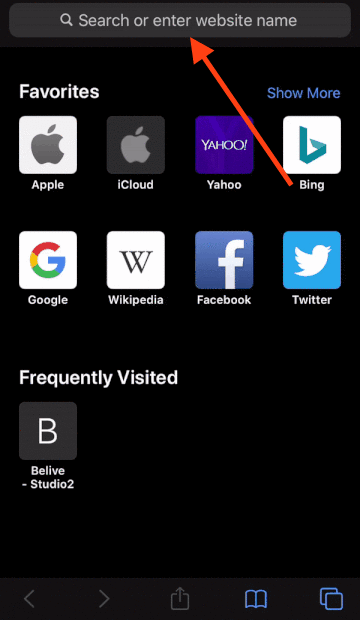
-
Join the broadcast using only your name, OR by signing in to your Facebook or Google account.
❗️ Note: Make sure to log in using an account different from the host.
-
Tap Enable Camera > allow access to camera and microphone > tap Let's go!
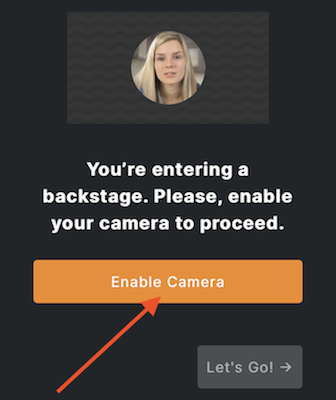
- You've now successfully joined the studio! If you check the Be.Live studio from your host device (laptop/computer), you will see your mobile camera appear as a source in the staging area. To connect it to the broadcast, click Show in Stream.
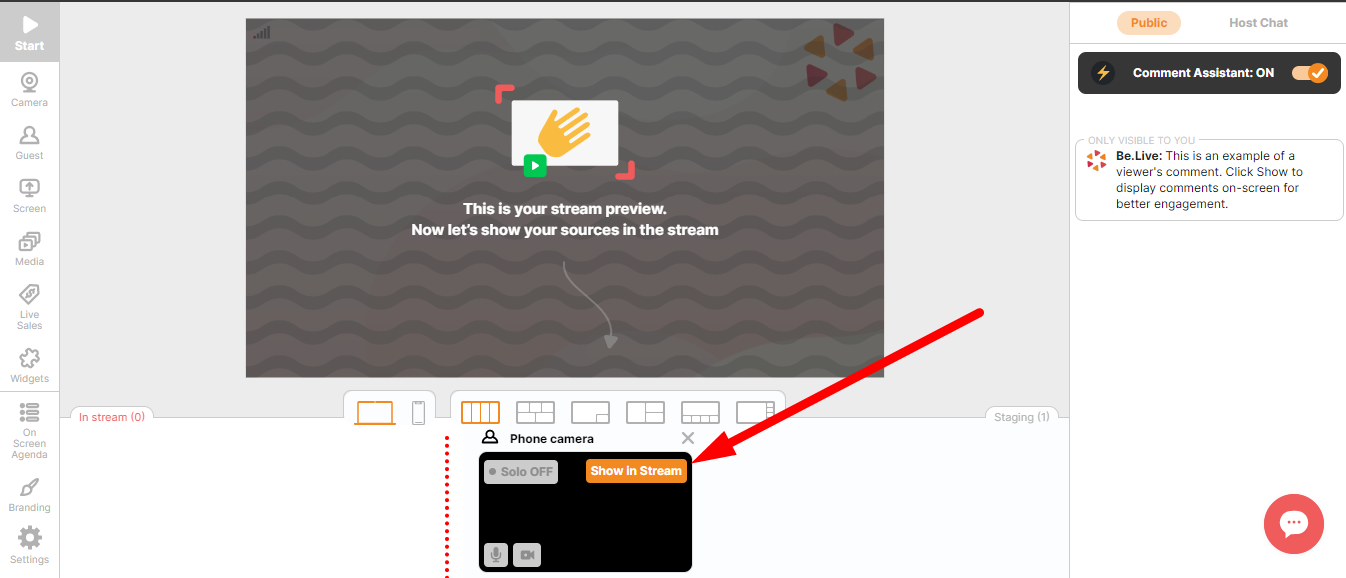.png)
- You can now use your mobile camera for streaming.
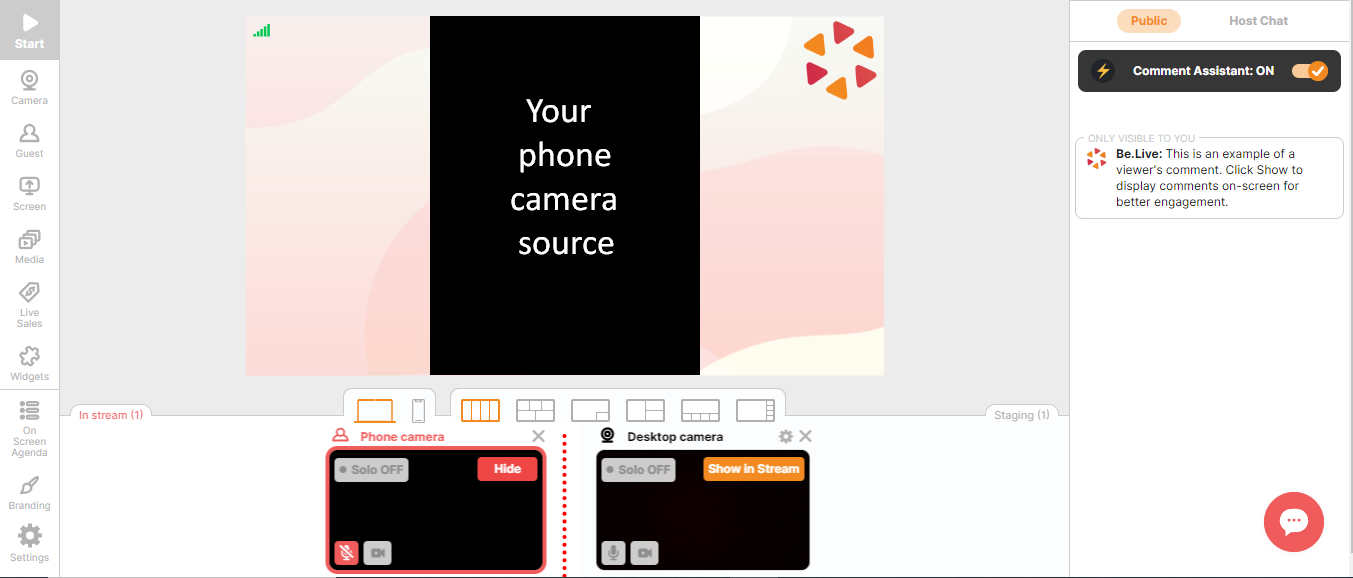.png)
❗ Note: You may also connect your desktop camera to the studio if necessary. If you decide to connect both cameras, make sure to mute one of them to avoid echo. Simply hit Mute on one camera source.