Learn how to stream to multiple destinations simultaneously here.
Set-up
To go live, you need the following:
-
Desktop computer or laptop
-
The latest version of Chrome or Safari browser
-
Web camera
-
LinkedIn account eligible for live streaming (learn how to verify your account here.)
-
Stable internet connection to avoid lags and delays. We recommend using a hard-wired connection (ethernet).
-
A pair of headphones to avoid echo and feedback
Setting the broadcast destination
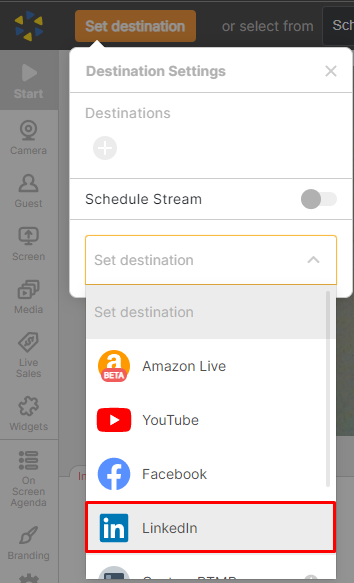
-
Log in to your Be.Live account using the latest version of Google Chrome.
-
Click Set Destination on the top left section of the studio.
-
Select LinkedIn as your broadcast platform.
-
From the popup window, select the LinkedIn Account to connect with Be.Live. Click Allow to give Be.Live permissions to your LinkedIn account.
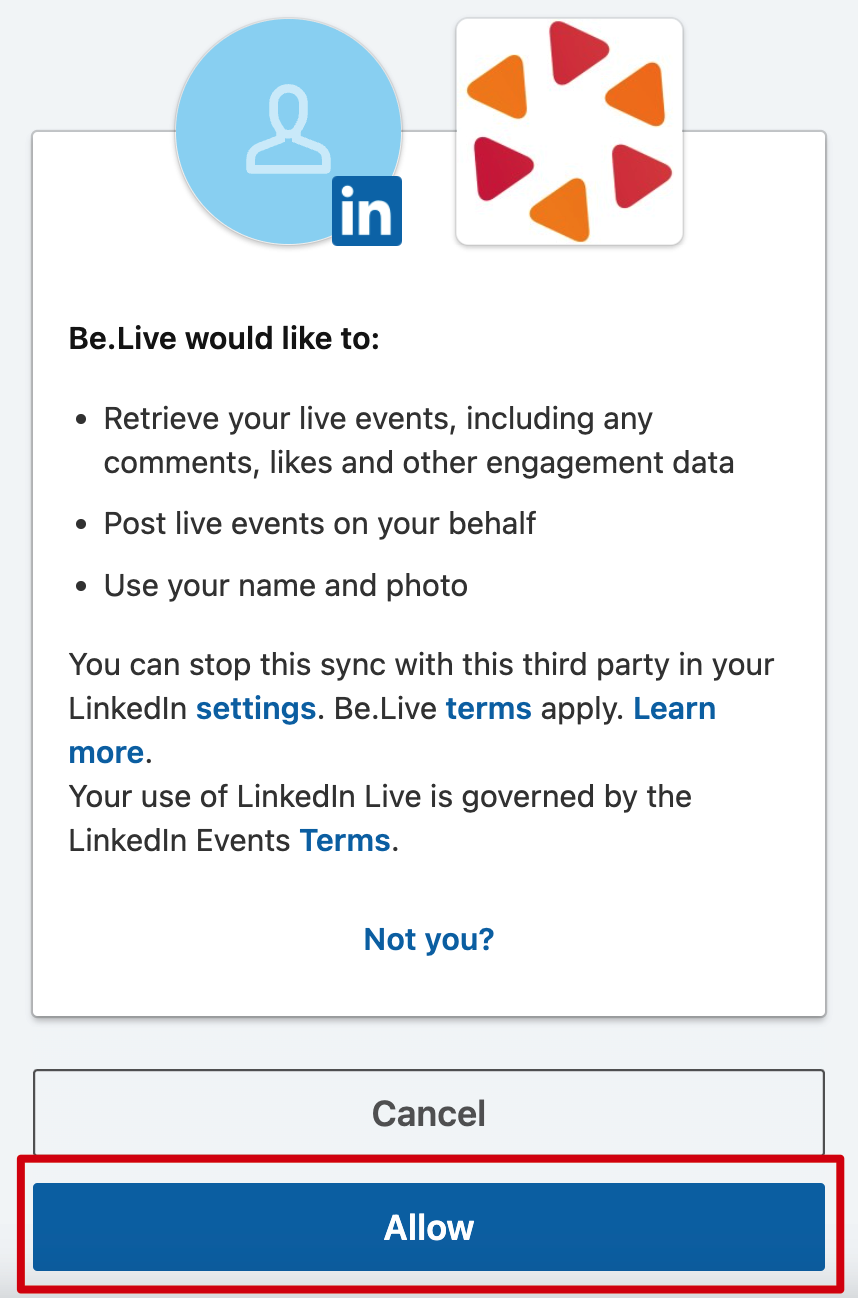
5. After this, you can select your Profile or Organisation to go live to.
6. Add a broadcast title and description.
7. Hit Save once done.
Note: Currently Scheduling is not available with LinkedIn.
Connecting your camera
Now when your destination is set, click Camera from the toolbar to push your webcam to the staging section:
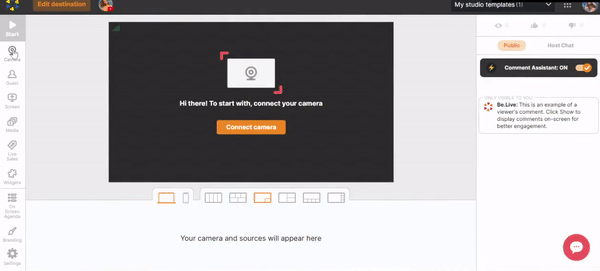
You will notice 3 buttons on the camera source:
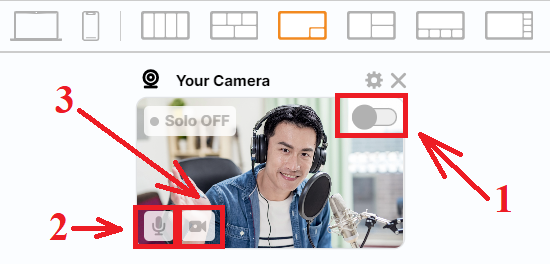
-
Show in Stream toggle - pushes your camera source to the broadcasting section
-
Mute - disables your microphone (viewers stop hearing you)
-
Stop video - disables your camera (viewers stop seeing you)
Move yourself to the broadcast by clicking the Show in Stream toggle.
Starting and ending your broadcast
After pushing your camera to the broadcasting section, click Start to begin your broadcast. A 3-second countdown will appear to signal the start of the stream. To end your broadcast, click the stop button:
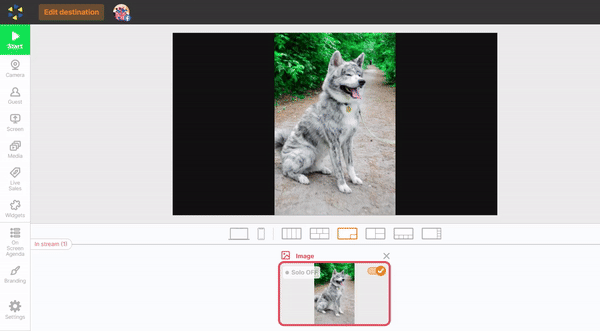
Related articles:
How to Set Up an Account with Be.Live
How to Check Camera and Microphone Settings Inside the Production Studio
How to Download Broadcasts from Be.Live