Here's a comprehensive guide to understanding these changes and finding practical solutions for your streaming needs.
What does this mean?
- Starting April 22, 2024, Facebook is closing their Groups API, which means that apps like Be.Live won't have an easy and seamless integration with groups.
- Streaming to pages and personal profiles is not affected by this change.
Ensuring you have the best experience with Be.Live is our top priority! We'll keep you informed about any updates regarding streaming to Facebook Groups.
We understand how unexpected this adjustment can be, so we've brainstormed some possible solutions to help you prepare for the April changes. Don't hesitate to reach out to our support team if you have any questions!
Possible solutions and workarounds
1. Custom RTMP Streaming
We suggest using the RTMP (Real Time Messaging Protocol) feature as a workaround to livestream to your Facebook groups. Just add the stream key and URL provided by Facebook Live Producer, and you're all set to go live.
For more detailed instructions, please check our articles: How to Go Live to Your Facebook Group Using RTMP and How to Schedule a Live Stream to a Facebook Group using RTMP.
By using RTMP, you get access to the full set of Studio features, including adding guests, media, screen sharing, custom branding, agenda, etc. However, it's important to note that you won't see any comments or reactions in your Studio while you're streaming. Instead, you'll be able to check these interactions directly on Facebook.
2. Cross-posting as a way to inform your viewers
With recent changes to the Facebook Groups API, cross-posting is vital for maintaining your audience reach and engagement. Cross-posting allows you to share your content across multiple locations on Facebook, maximizing your exposure and ensuring that your audience doesn't miss out on your live streams.
If you're live streaming to a Facebook page, you can share the stream link in your Facebook group. This simple step can help you reach your group members and direct them to your page, where they can engage with the broadcast. Plus, by cross-posting, you'll be able to see comments and reactions in the studio, enhancing your interaction with viewers.
To share your live stream to your group, go to the live stream event, click on the Share button and then select Share to -> Group:

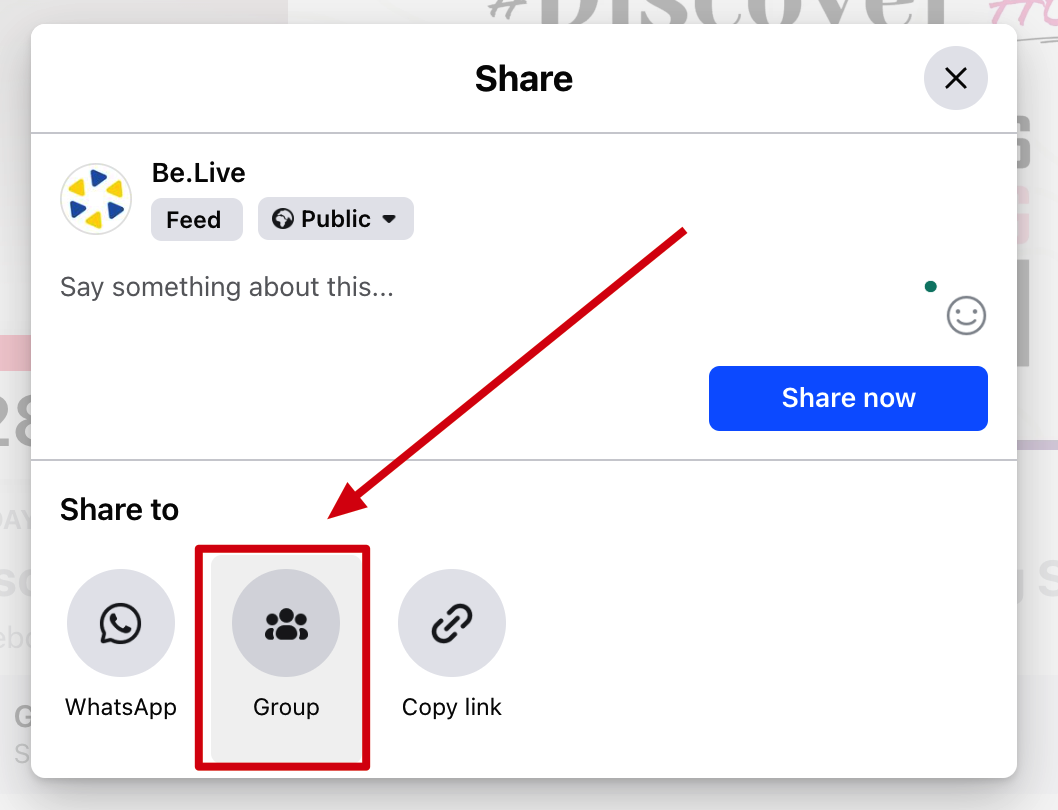
3. Explore other platforms to stream
If you're interested in exploring more options, we can also suggest trying out new social networks and expanding the number of destinations you broadcast to. This approach allows you to engage with new audiences and make your live streaming more compelling. In addition to Facebook, Be.Live supports streaming to various other platforms, including YouTube, TikTok, LinkedIn, and Instagram.
If you have a closed Facebook group for webinars or private streams, learning more about YouTube's unlisted streams might be beneficial. Such streams are accessible only to those with direct links, making them ideal for distributing exclusive content to select audiences without public exposure. Unlisted videos will not appear under the "Videos" tab of your channel or YouTube search results unless someone adds your unlisted video to a public playlist.
You can also explore private streams, which restrict viewership to selected individuals, ensuring that your content remains accessible only to those you choose. For more information on how to go live on YouTube with Be.Live, please refer to our guide here: How to go live on Youtube