Facebook Live video is one of the best ways to capture an audience and the most engaging Facebook format. With real-time broadcasting, you can quickly build a lasting relationship with your followers and new subscribers. Be.Live helps you make your shows more professional looking, but it's still important to know how you can get more people to watch, share, and comment on your live videos.
Stream to Multiple Destinations
With Be.Live, you can stream to multiple destinations at the same time. This can be a combination of the following:
This will allow you to reach a wider audience, therefore boosting engagement. You can learn more about multistreaming and how you can do that here.
Create Excitement for your Next Show
Don’t forget to schedule your live, so your viewers can be notified about the broadcast! Also, remind your audience about the show - but don’t just say that you will be live - share a teaser of what’s coming. For instance, you can announce a giveaway, a special guest, or a trivia game. This will keep your audience interested!
You can find the link to your show in your Be.Live account: be.live > My Profile > My Streams.
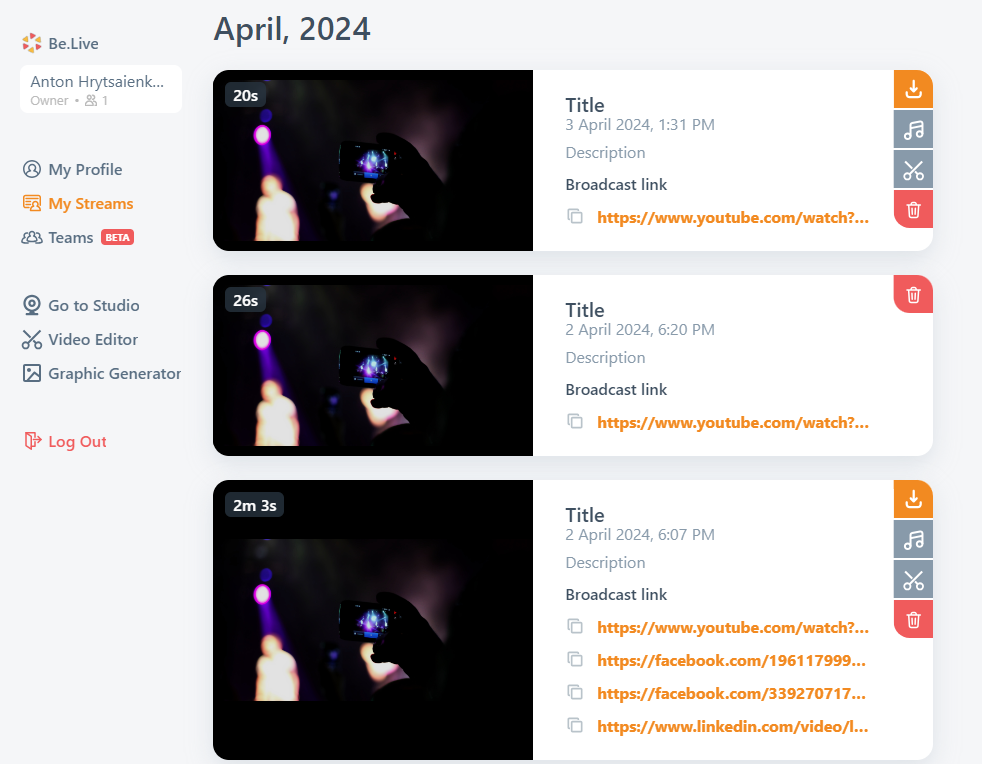
Pin your Upcoming Broadcast
When you schedule broadcast to your Page or Group, pin the post with the upcoming broadcast so your audience can see it right away.
Page view
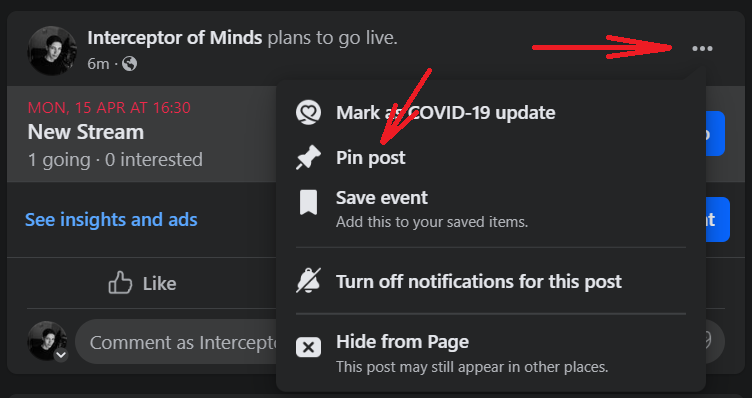
Group view
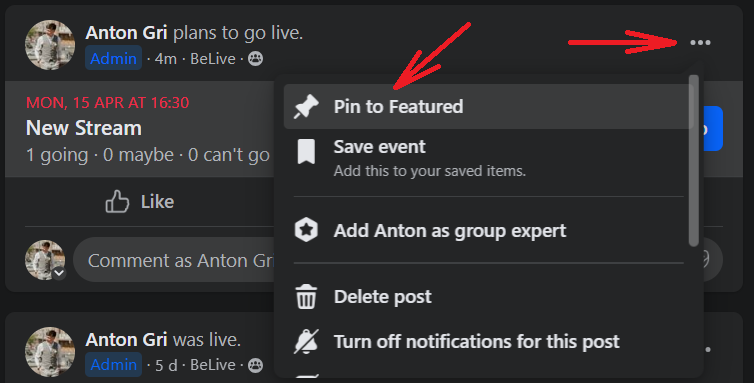
Help your Broadcast reach a Broader Audience
-
Include Relevant Keywords
When writing the post or description for your broadcast, include relevant keywords that people might search for when looking for content like yours. These keywords should accurately describe the topic or theme of your broadcast. -
Use Hashtags
Hashtags are a way to categorize your content and make it more discoverable on Facebook. Include relevant hashtags in your post or broadcast description to increase its visibility. For example, if your broadcast is about cooking, you might include hashtags like #CookingTips, #Foodie, or #RecipeIdeas. -
Tag Relevant Pages or Groups
Tagging relevant pages or groups in your post can help increase its visibility to members of those communities. For example, if your broadcast is about photography, you might tag photography-related pages or groups to reach people interested in that topic. -
Add location Tags
If your broadcast is tied to a specific location or event, you can use location tags to make it more discoverable to people in that area. Tagging a location can help local audiences find your broadcast more easily. -
Use Facebook Insights
After you've posted your broadcast, use Facebook Insights to monitor its performance and see which tags are driving the most engagement. You can adjust your tagging strategy based on this data to optimize future broadcasts for maximum reach.
Interact with Viewers from Other Pages
Since you will see only the reactions and comments under the original post during live when you use cross-posting, it is a good idea to warn viewers about this.
Go into each Page and add a note in the comments, along the lines of "If you want to interact with the live video, ask questions or post comments we can show on screen, you need to join us on the Show Host Page here..." + add the broadcast URL. Also, mention this in the beginning of the show! It will stop confusion over why you're not answering or not showing someone's comments.
You can also go back to cross-posted shows to answer comments and to invite viewers to Like your Host page individually - this helps your Page growth.
Use other Channels to Promote your Video
Share a link on Twitter, Instagram, and other social media platforms! While not all your followers may join, it is a good idea to share the link with your audience from various channels to make sure they don't miss the show.
Offer Context & Welcome Viewers
Your viewers can join the stream at any moment - don't let them get confused and lost! As more people join the show, welcome newcomers and let your audience know what's happening.
You may say something like this: "Hey there, if you're just joining us, welcome to our live show! We've just finished discussing [topic], and we're now talking about [topic] ." This way new viewers can quickly catch up.
Be Responsive
Live reactions and comments are part of what makes the experience so engaging. Address comments during the live and show them on screen! Here is a guide on how you can do that with Be.Live.
Answer your viewers' questions in real-time! This way you can engage with your audience when they are the most interested. But don't forget about the questions after the live ended as well.
Ask your Viewers for Tags and Shares
Ask your viewers to tag their friends and share the live video. You may say something like: "If you know anyone who might be interested in this video, tag them in the comments and share this video!". This is a simple one-click action for your viewers.
Repurpose your Live
Engagement doesn’t end with only a live show! You can download the broadcast in HD quality from Be.Live and share it on other networks after the broadcast. A great way to re-purpose your Facebook Live videos is to upload them to YouTube for more visibility. The audience on YouTube is different from the one on Facebook so you can get some extra eyes on your content.
You can also write a blog post and embed your Facebook video there! This doesn’t require any additional time, but other people might find it interesting and share it on their social media. Here is a short guide on how to embed a Facebook video.
Boost your Live with Other Tools
Just like any other marketing strategy, live video works best if used with other tools. Try using Messenger bots to increase engagement! Using tools like ManyChat allows you to easily track leads by using specific keywords to generate more comments from the viewers.
You can continue the engagement after the live stream and ask your audience to take more actions, such as watching the replay, visiting your website, or signing up for your newsletter.
Related blog post: How To Simulcast Your Live To Multiple Sites & Why You Should Try It